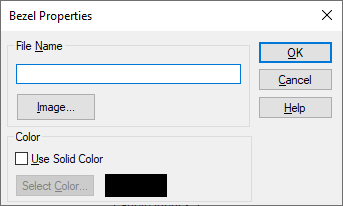
Block Category: Annotation
Description: The bezel block is an effective way to add background characteristics, such as operator control panels, to your screen. Designed to be used in display mode, the bezel block accepts bitmaps or background color specifications. When display mode is turned on, bezel blocks act as background and appear beneath other blocks.
When display mode is turned off, you can resize a bezel block by dragging on its borders. If a bitmap is associated with the bezel block, it initially assumes the size of the bitmap. For solid color backgrounds, the chosen color fills in the bezel area and can also be resized. When you turn on display mode, the sizing border goes away.
When you right-click the bezel block, a floating menu appears that lets you layer the bezel block over or under other bezel blocks and lets you display the bezel block dialog box.
Note: If the bitmap images become distorted, use Edit > Reset Bitmap Scaling to correct their appearance.
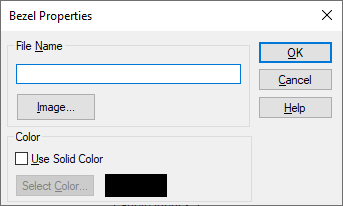
Color: Lets you use a solid color as the background for the bezel. To select a color, activate Use Solid Color and click Select Color to choose a color. When Use Solid Color is not activated, the bezel block defaults to the name of the BMP file specified in the File Name box.
File Name: Indicates the name of the BMP file used as the background bezel. If you do not know the name, click Image to find it.