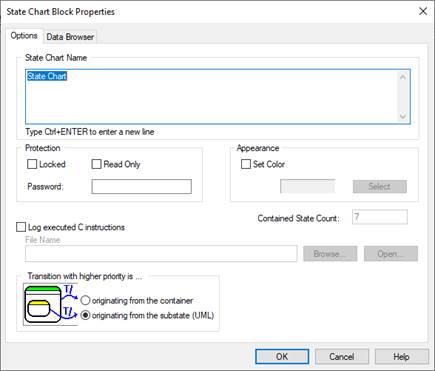
Menu: State Charts
The state chart block is a container block in which you build your state chart. There is no restriction on the number of state charts in a given diagram; however, you cannot nest state chart blocks.
To enter the state chart, double-click over it.
To access the State Chart Block Properties dialog box to set the characteristics of the state chart, CTRL+right-click over it.
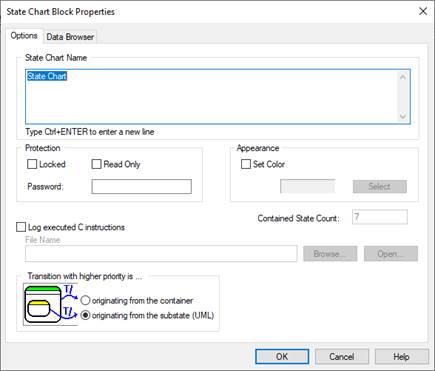
Appearance: Specifies the color of the state chart block. Activate Set Color, then click on Select to choose a color.
Contained State Count: The read-only parameter displays the number of states in the state chart.
Log Executed C Instructions: Writes the C instructions in the specified LOG file. Use the Browse button to select a LOG file; use the Open button to open the LOG file listed under File Name.
Protection: Restricts access to the state chart. To lock the state chart, activate Locked and enter a password in the Password box. To make the state chart read-only, activate Read-Only and enter a password in the Password box.
State Chart Name: Specifies a name for the state chart. The name can be alphanumeric characters. It must be unique with respect to other state charts in the diagram. For long names, press CTRL+ENTER to wrap the name to a new line.
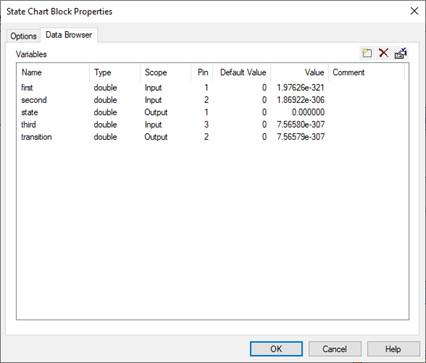
Comment: Indicates user-specified comments.
Default Value: Indicates the initial value for the variable.
Name: Indicates variable names. See Setting up state chart variables.
Pin: Indicates the input or output connector number on the state chart block.
Scope: Indicates how the variable is scoped. See Defining variable scope.
Type: Indicates the data type of the variable. See Defining variable data types.
Value: Indicates the current value of the variable.
See Examples > Applications > State Charts > stateChartTank.