Getting Started with ParaView
ParaView UI
 Figure 1.
Figure 1. - ParaView UI shown in Figure 1.
- Menu Bar
- Toolbars
- nanoFluidX Toolbar
- Pipeline Browser
- Properties Panel
- Advanced Toggle

- Application Window
- Multiple Views
- Status bar
Recommended Settings and Customisation for SimLab
- In the General tab, click
 and scroll to the Multicore Support section.
Enable the Enable Auto MPI checkbox and enter a value
for Auto MPILimit based on the number of cores in your machine.
and scroll to the Multicore Support section.
Enable the Enable Auto MPI checkbox and enter a value
for Auto MPILimit based on the number of cores in your machine. - In the Animcation section, enable the Cache Geometry For Animation checkbox to speedup results animation.
- In the Camera tab, set your preferred mouse rotation controls for 2D and 3D modes.
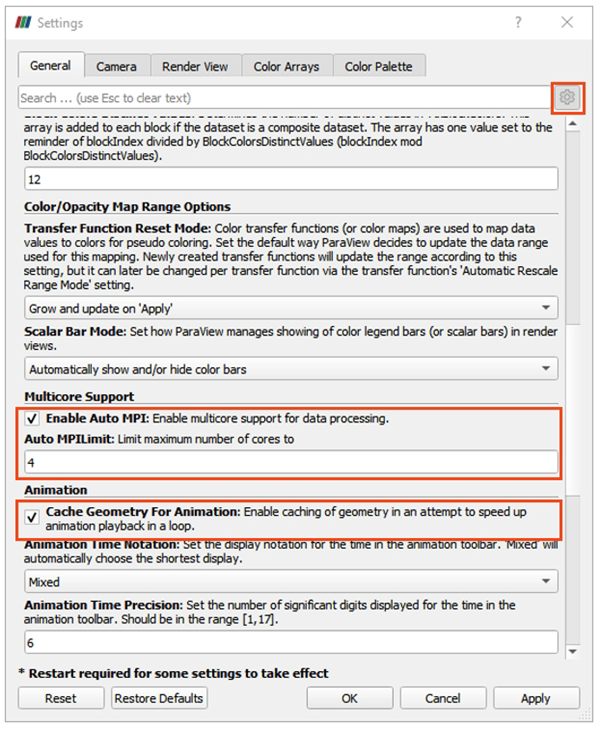
Figure 2.