Status Bar |

|

|

|

|
|
Status Bar |

|

|

|

|
The status bar is located at the lower left corner of the window, below the panel area. When you are on one of the main menu pages (not within a panel) the current menu page name, for example Geometry, displays. When a panel is active, the panel name displays.
You can quickly change the active collector by clicking the displayed include, component and load collector. Simply clicking in the corresponding box on the status bar accesses the appropriate panel which lists the available collectors.
The status bar also displays a brief description of the panel when you hold down the left mouse button on the panel button (see below).

When you are in a panel, the status bar displays the current panel title. Panel titles display on the left side of the bar. If you access a panel by using a function key, the bar displays the current panel name on the left (in black) and the original panel name to the right (in gray). The current component and load collector names are displayed on the right side of the bar.
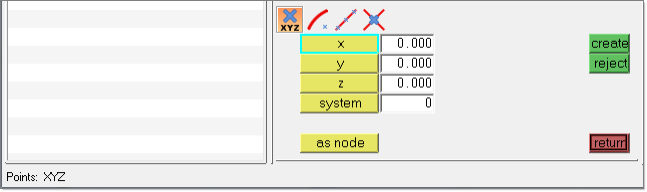
Messages also appear on the status bar and temporarily override the title and status information.
Messages posted on the status bar are color-coded:
red |
Error messages.
|
green/gray |
Miscellaneous messages, such as status updates or completed operations. You can also obtain a brief description of a panel’s function if you hold down the left mouse button over a panel button. These messages appear in green when using classic dark menu colors and they appear in gray when using Windows light menu colors. |
Click a mouse button to remove a message from the status bar.