The BasicFEA User Interface |

|

|

|

|
|
The BasicFEA User Interface |

|

|

|

|
The main areas of the BasicFEA application window which have standard referencing names are defined in the picture and described in the table below.
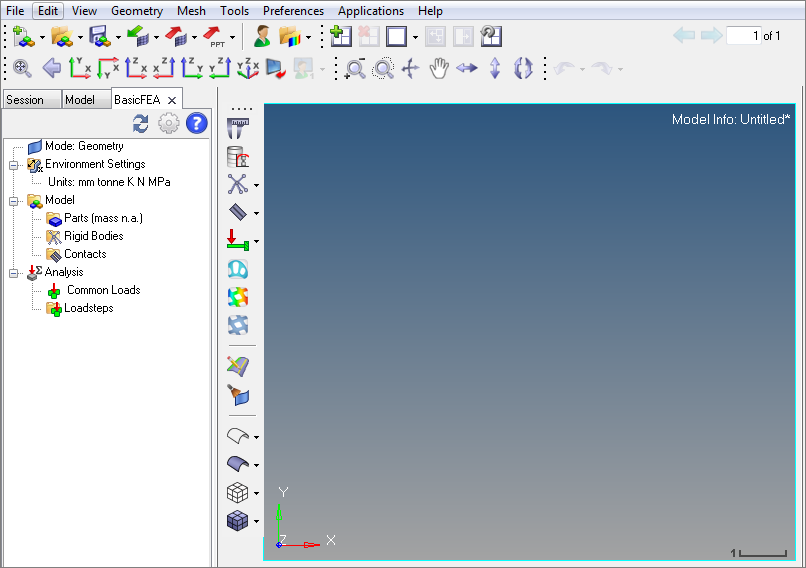
BasicFEA user interface
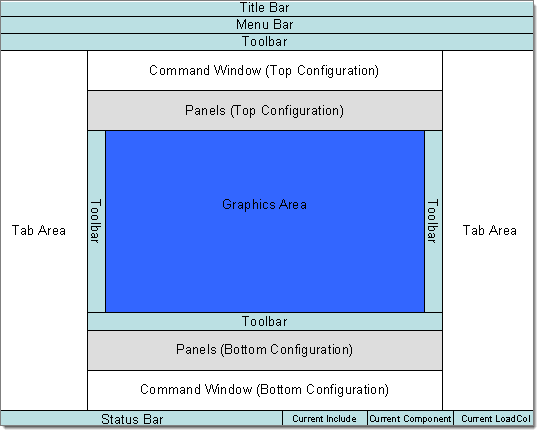
Description of the user interface
Title Bar |
Located at the top of the BasicFEA window, this displays the current version. It also displays the path and name of the file currently open in the active session. |
||||||
Located just under the title bar. Like the menu bar in many graphical user interface applications, these menus "drop down" a list of options when clicked. Use the menu bar to access BasicFEA panels and functionality in a process based manner working left to right across the menu bar. |
|||||||
Toolbars contain groups of icons used to perform the most common tasks. Each toolbar can be docked to any of the indicated toolbar locations. Toolbars can also be undocked or free-floating in the application window. |
|||||||
Located in the center of the BasicFEA application window, this area is where the model displays. |
|||||||
Located on the left, right, or both sides of the graphics area, the tabbed areas display the Utility menu, all browsers and tabbed dialogs.
|
|||||||
The page display and navigation area is located at the upper right corner of the window, below the menu bar area and above the graphics area. |
|||||||
Panels area |
The panel area includes the panels and the command window. The panel area is configurable from the View menu and can be positioned on the top or the bottom of the graphics area. |
||||||
Command window |
You can type Tcl/Tk commands directly into this command prompt window and execute them instead of using the graphical user Interface. The command window can be turned on and off in the View menu. |
||||||
Located at the bottom of the BasicFEA application window, the status bar displays various model status information. |
|||||||
Current Include/ Component/ Load Collector |
The current include, component and load collector displays in these areas of the status bar. Click the area to open a panel that allows you to change the current include, component or load collector. |