Run Evaluation
Select which runs to evaluate and which tasks to perform.
- Go to the Evaluate step.
- In the Evaluation Tasks tab, Active column, select the runs to evaluate.
-
In the Run Tasks tab, select the checkboxes of the tasks to perform.
By default, Write Input Files, Execute Analysis, and Extract Output Responses are active.
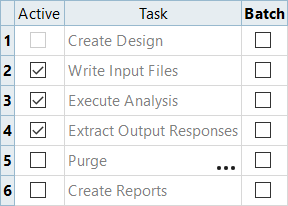
Figure 1. -
Define optional settings.
Setting Action Notification of task completion Click  and activate
Notify.
and activate
Notify.Write solver output in Message Log and/or log-file Click  and activate Log External
Output.
and activate Log External
Output.Change the number of concurrent jobs to run Click Multi-Execution and enter a new value; doesn't have to be a static entry. Enter 0 to stop the submission of new jobs. Click  to select an execution mode.
to select an execution mode.Multi-execute is a job management setting used to control throughput. Some algortithm's specfication settings can affect the number of jobs created per iteration. To ensure repeatability, the two settings are not tied together. However, it is recommended to coordinate the settings to ensure maximum use of resources.
Each evaluation is independent so multi-execute can be used to run in parallel.
Multi-execution runs jobs in vertical, horizontal, or horizontal (write all first) execution mode.- Vertical execution mode performs the write, execute, and extract tasks for all designs simultaneously; that is all designs are written, then executed, then extracted.
- Horizontal execution mode sequences the write, execute, and extract task for each run independently.
- Horizontal (write all first) execution mode sequences the write task for each run first, then sequences the execute and extract tasks for each run independently.
- Click Evaluate Tasks.