Intersect
Retain only the intersecting portions of one or more parts.
-
On the Geometry ribbon, select the Intersect tool.

-
In the guide bar, click
 for more Options:
for more Options:
- Keep Original Parts: Turn off this option to keep only intersecting parts.
- Automatically Create Solids: Automatically create
one or more solids from the selected parts. If there are nested solids,
the largest one will be created. If there is a piece inside a solid, it
will be removed automatically.
Example
The left and right ends of the orange plane inside the cylinders won't be included
. Instead, the plane ends along the intersections with the cylinders.
Instead, the plane ends along the intersections with the cylinders.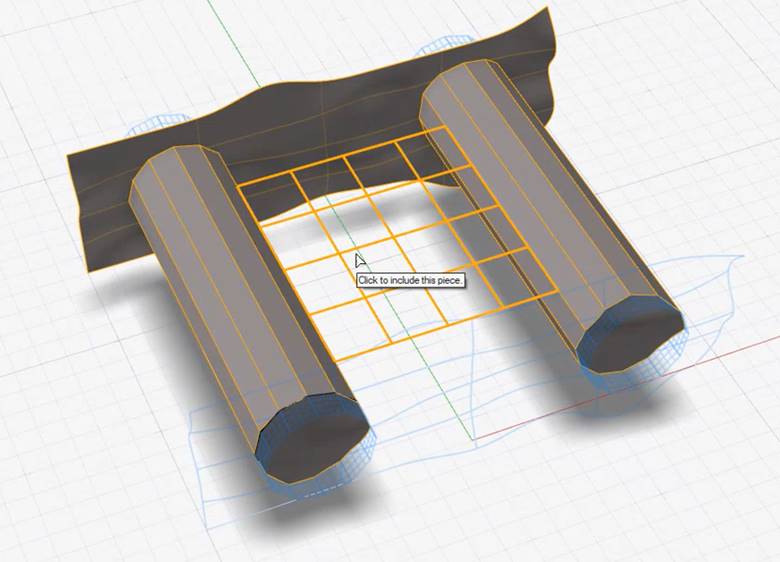
To include the end pieces inside the cylinder, deselect Automatically Create Solids; however, the result won't be a solid.
-
Select the parts.
Note: The parts must intersect and define a closed volume.
-
To confirm the selection, and go to part selection, click
Apply.
Note: To go back to part selection, in the guide bar select Back.
-
In the guide bar, click
 for more Options:
for more Options:
- Select Faces to Keep: Turn on this option to select the faces to keep in the next step.
- Select Faces to Remove: Turn on this option to select the faces to remove in the next step.
- Based on the option you chose in the previous step, select one or more faces to keep or remove in the intersection.
- Click Apply.
- Right-click and mouse through the check mark to exit, or double-right-click.