Configuring a Simple Report Search
With simple searches you can specify one index value for any given index field. For example, you could specify the index value Betty's Music Store for the Customer Name index field. As a result, only reports that contain Betty's Music Store in the Customer Name field would be retrieved.
Simple searches can include the AND Boolean operator (they cannot include the OR operator) and only the equal to (=) relational operator (they cannot include any other relational operators).
To configure a simple report search
-
Click the Report Search tab.
-
Select the Simple tab.
-
Select a document group from the list. The document group you select determines, which document types are available.
-
Select a document type from the list. After you select a document type, an additional section of the page appears.
Note: If the Allow multiple Document Type selection in Simple Search check box is selected on the Output Settings, you will be able to select multiple document types.
-
Specify the report date or date range in the From and/or To fields. You can manually enter dates in the date fields (mm/dd/yyyy), or you can click the
 icon and select dates from the Calendar window.
icon and select dates from the Calendar window.
Note: This step is optional. But if no dates are supplied, all reports in the Monarch Server system of the specified document type are included in the search.
Note: You can also select the Latest Reports check box, to include all reports that were added to the system during the last filing.
-
Use the Annotation Criteria list to specify whether annotated or not-annotated reports are to be included in the search. This list contains the following options: All Reports, Not-Annotated Reports Only, Annotated Reports Only.
Note: This step is optional. Annotation criteria selection is available under the corresponding license.
-
In the text boxes by the appropriate index fields, specify index values for as many of the index fields as you want to. You can type index values, or you can click
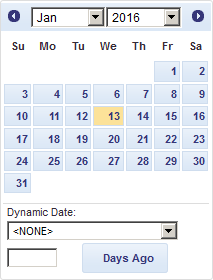 and select a value using the Keyword
Lookup dialog box.
and select a value using the Keyword
Lookup dialog box. -
To submit the search, click the Search button.
After you submit the search, the Report List appears, displaying the reports that match your search criteria.


