Troubleshooting Searches
Occasionally, a search will fail to retrieve any documents, or the documents that it retrieves may not match your search criteria. This section lists possible causes of unsuccessful searches and suggests solutions.
Empty Search Sets
Empty search sets (that is, searches that find no matching documents) can occur for a number of reasons, the most common one is errors made during the search configuration. When a search fails, the first step is to check the search criteria for any obvious errors. For example, you could try doing the following:
-
Make sure you selected the correct document group and document type for the record(s) you are looking for.
-
When specifying your search criteria, if you manually entered any index values, make sure they are spelled correctly.
-
Make sure the date range (if specified) is valid.
If you still cannot locate an error in the search criteria, these additional steps may help:
-
To eliminate the possibility of using an incorrect index value, rather than typing it manually on the Simple or Advanced Search page, click
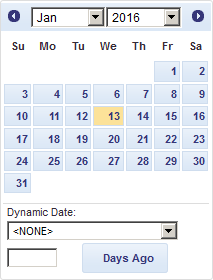 and select a value using the Keyword Lookup
dialog box.
and select a value using the Keyword Lookup
dialog box. -
If your search criteria contain multiple index values of different index fields, make sure you used the AND Boolean operator to join them. (The OR operator cannot be used to join search phrases that contain different index fields. See Using Boolean operators for more information.)
-
If your search criteria contain multiple index values of the same index field, and you linked them with the equal to (=) relational operator, make sure you used the OR Boolean operator. For example, the following search criteria would be invalid: Customer Name = Betty's Music Store AND Customer Name = Big Shanty Music. If you replace the AND operator with OR operator, however, the search criteria is valid.
-
To ensure that the date search span covers the time frame selected, limit or expand the date scope.
-
Use upper and lower limits for date and numeric index values. This will help to limit the number of documents you retrieve.
Incorrect Document Retrieved
This error may occur if your browser reads a locally cached page instead of retrieving the latest one from the Web server. Although expiration information is applied to each page, browsers do not always adhere to it. To solve this problem, your browser's cache setting must be changed.
To change Microsoft Internet Explorer cache setting
-
In Internet Explorer (version 5 or later), on the Tools menu, select Internet Options.
-
On the General tab of the Internet Options dialog box, under the Browsing history heading, click the Settings button.
-
In the Temporary Internet Files and History Settings dialog box, select the Every time I visit the webpage option, and click OK.
-
Click OK to close the Internet Options dialog box.
Note: You may have to restart Internet Explorer for the new cache settings to be applied.


