Setting the Workbook Properties
You can set the general settings of a workbook including the layout and PDF output.
Steps:
1. On the Dashboard and Workbook Settings pane, click the Workbook tab.
The Workbook pane is displayed.
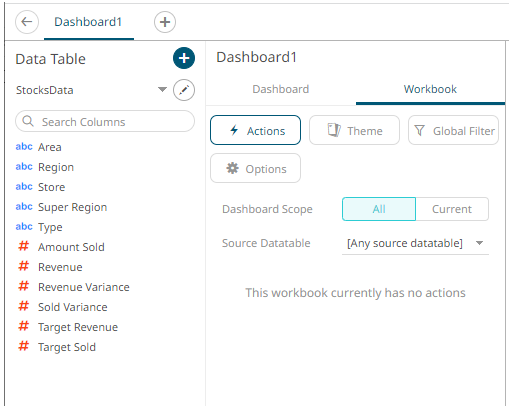
2. Click the Options  button.
button.
The Workbook Settings pane is displayed.

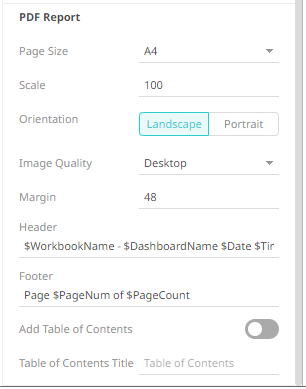
3. Define the layout properties of the workbook:
· Min Width – Default is 300.
· Min Height – Default is 300.
· Max Width – The allowed range value is greater than 0 and less than 2560.
· Max Height – The allowed range value is greater than 0 and less than 2048.
4. The Show Wait Animation when Reloading slider is enabled by default. Tap the slider to turn it off.
5. The Automatically Update Thumbnail slider is enabled by default. This means the thumbnail of the workbook will be based on the currently displayed dashboard when saving.
Other options include:
· Select a dashboard and save the workbook. To lock this thumbnail image, tap the slider to turn the Automatically Update Thumbnail off.
· Select an External Image. To do so, tap the slider
to turn the Automatically Update Thumbnail off and click the
Choose File  button. Select
the thumbnail image in the Open dialog that displays.
button. Select
the thumbnail image in the Open dialog that displays.
6. Enter the Visualization NaN Symbol. This value will be used for the not a number (NaN) values in the visualizations.
7. Select the Double Click behavior that will be applied to the visualization. The default is Drill. Other options are Filter In, Default Action, or None.
8. The Selection in Popup slider is enabled by default. Tap the slider to turn it off.
9. Select the Parameters Assignment Scope: Workbook or Dashboard.
10. The Allow Empty Parameter Value slider is enabled by default. Tap the slider to turn it off.
|
NOTE |
· Not all Action parts support empty string character values since they do not work against a string parameter. For example, Action Date Picker, Action Date Range Picker, or the Numeric Action Slider. · Action parts that support empty string parameter values include: o Action Drop Down Multiple Selection – can deselect all items to get empty string as a parameter value. o Action Drop Down Include List – can set the parameter to empty if no values are included. o Action Text Box – setting with no value in the text box will set the parameter to an empty string.
|
11. The PDF Report settings are defined on a workbook basis. Set the following PDF output properties:
|
Property |
Description |
|
Page Size |
Page size. Default is A4. |
|
Scale |
Page scale. Default is 100. |
|
Orientation |
Select Landscape or Portrait. |
|
Image Quality |
Image resolution. Options include: · Desktop – No scaling applied and uses less space. For viewing in the PDF viewer. · Print – Higher quality and uses more space. For printing page to the size specified in the report. · Ultra – Very high quality and uses a lot of space. For printing large versions. |
|
Margin |
Page margin. Default is 48. |
|
Header |
The header to be displayed on the PDF output. Default is: $WorkbookName - $DashboardName $Date $Time |
|
Footer |
The footer to be displayed on the PDF output. Default is: Page $PageNum of $PageCount |
|
Add Table of Contents |
Tap the slider to turn it on and add table of contents to the PDF output. |
|
Table of Contents Title |
Title of the Table of Contents. |
11. Click the Save  icon on the toolbar to save the changes.
icon on the toolbar to save the changes.
When saved, the 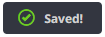 notification
is displayed.
notification
is displayed.


