Stream Simulator - Extract
The Stream Simulator – Extract connector reads data extracts and outputs the data as a streaming real-time connector, either in batches or based on the values of a timestamp field in the incoming data.
Steps:
1. Select Stream Simulator - Extract from the Data Sources pane. The Stream Simulator – Extract Settings pane displays with the first data extract in the drop-down list (e.g., BitcoinOrders).
The list of columns is displayed, with the data type found from inspecting the first ‘n’ rows of the file. This also populates the Id Column with the set of columns, of arbitrary type, that can be concatenated to form a unique row identifier.
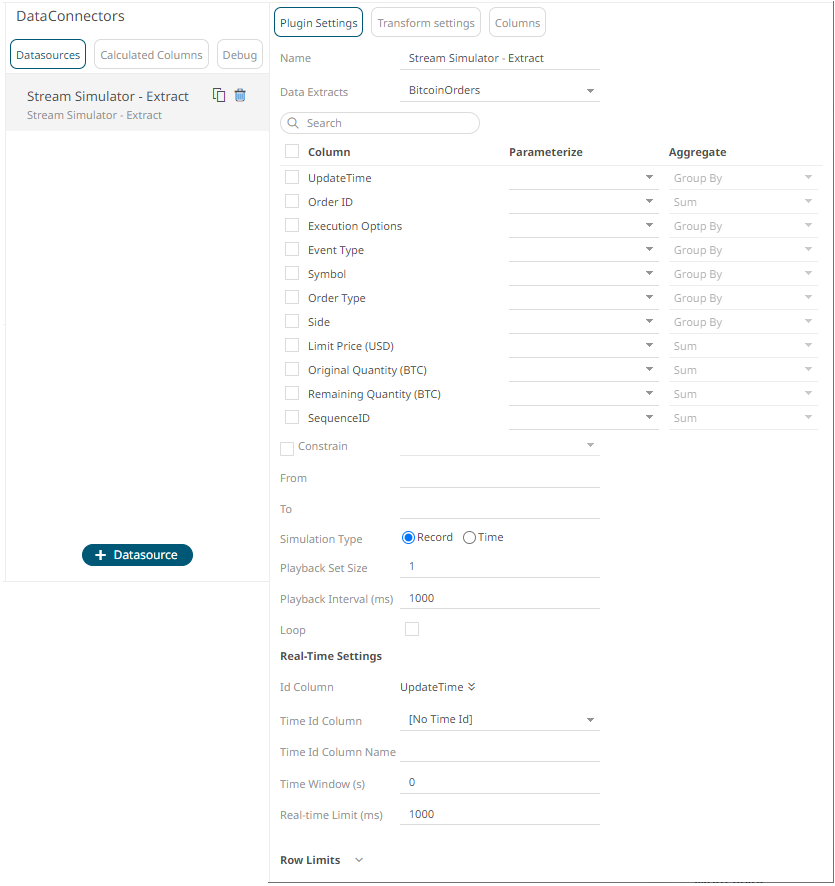
|
NOTE |
To populate the list of columns, the data extract of a connector must be complete after refreshing the data.
|
You can also filter the list of columns by entering a text in the Search box.
2. Enter the Name of the Stream
Simulator – Extract data source, then click  .
.
3. You can opt to select another data extract to display its list of columns.
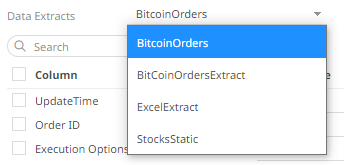
4. If the data returned is to be aggregated, then check their Column box. For each selected column, the possible aggregation methods are listed including:
· Text Columns: Group By
· Date/Time Columns: Group By
· Numeric Columns: Sum, Count, Min, Max, Mean
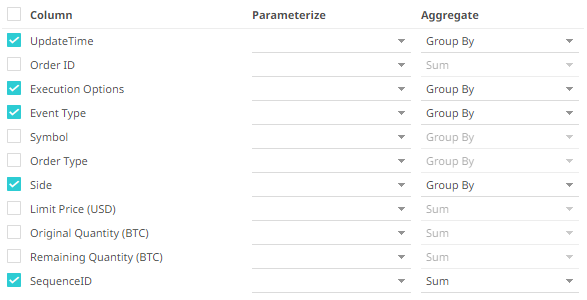
Select the Aggregate method in the drop-down list.
5. If you wish to parameterize a specific column, match the parameter to the appropriate column. By default, they will be matched on name.
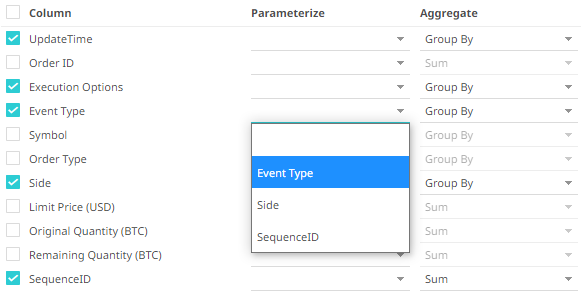
6. If only a selected Date/Time range of the table/view is to be queried, check the Constrain box, and complete the From and To text boxes, either with values or with parameters.
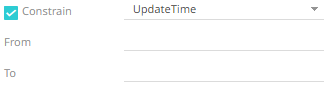
7. Select the Simulation Type:
· Record
Sends the number of records for each interval of time. By default, records are sent in the same order of the source.
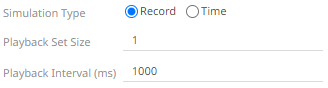
This simulation type allows the specification of the following:
¨ Playback Set Size
The number of records set to be updated during simulate/playback.
¨ Playback Interval (ms)
The update interval period for the record-based playback. Default is 1000 (ms).
· Time
Simulates records as they occur in real-time.
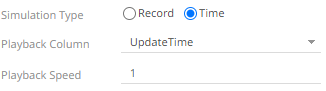
This simulation type allows the specification of the following:
¨ Playback Column
The playback column which is a Date/Time type.
¨ Playback Speed
A multiplier which to either speed up or slow down the playback. Default is 1.
o If 0 < value < 1 slow down
o If value = 1 records will be published as they occur
o if value > 1 speed up
|
NOTE |
For time-based simulation, if the Date/Time column have improper dates, it will fail and stop.
|
8. Check the Loop box to enable looping through the file.
9. For this section:
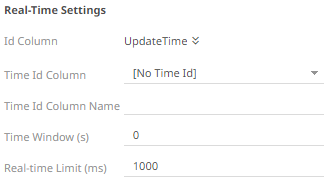
Refer to Define Real-Time Settings for more information.
10. Set the row limit of the data set.
11. Tap the Preview Selected Data Source slider to turn it on.
12. Click 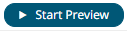 to display the data preview.
to display the data preview.


