Creating Data Extract from XML
The XML connector allows the retrieval and processing of XML files, either from a disk, a Text, or from a defined URL.
Steps:
1. On the New Data Extract page, select Xml in the Connector drop-down list.
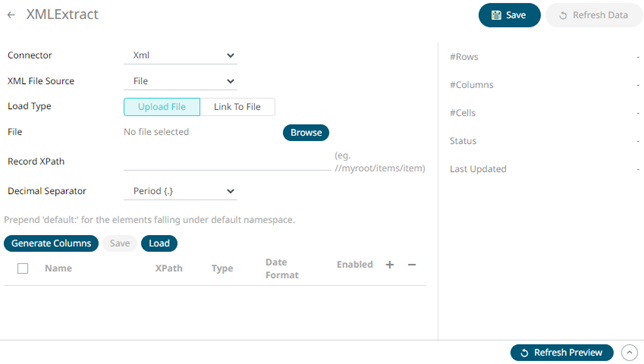
2. Select the XML File Source.
3. Enter the Record XPath (e.g., //myroot/items/item).
4. Select either the dot (.) or comma (,) as the Decimal Separator.
5. Click 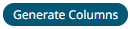 to the fetch the schema
based on the connection details. Consequently, the list of columns
with the data type found from inspecting the first ‘n’ rows of the
input data source is populated and the Save button is enabled.
to the fetch the schema
based on the connection details. Consequently, the list of columns
with the data type found from inspecting the first ‘n’ rows of the
input data source is populated and the Save button is enabled.
6. You can also opt to load or save a copy of the column definition.
7. Click  . A new column entry displays. Enter or select the following
properties:
. A new column entry displays. Enter or select the following
properties:
|
Property |
Description |
|
Name |
The column name of the source schema. |
|
XPath |
The XPath of the source schema. |
|
Type |
The data type of the column. Can be a Text, Numeric, or Time |
|
Date Format |
The format when the data type is Time. |
|
Enabled |
Determines whether the message should be processed. |
To delete a column,
check its  or all the column entries,
check the topmost
or all the column entries,
check the topmost  , then click
, then click  .
.
8. Click  to save and display the details of the data extract.
to save and display the details of the data extract.
9. Click ![]() then
then  to display the data preview.
to display the data preview.


