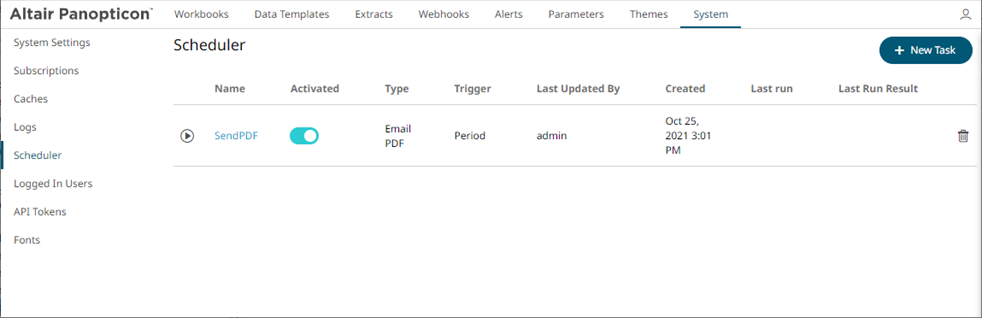Create Task to Send PDF File via Email
Panopticon Real Time provides the functionality to create tasks to generate and email PDF files.
Steps:
1. On the New Task pane, enter the Name of
the task and click  . Ensure the name is unique.
. Ensure the name is unique.
2. Tap the Activated slider to turn it on.
3. Select the Trigger. You can either select:
· Period then enter the Interval (in seconds), or

· CRON then enter the CRON Expression

4. Select the task Type: Email PDF.
5. Upon selecting Email PDF, the Scheduler page changes to allow specification of the following:
· Enter the Description of the task.
· Select the Workbook Name in the drop-down list. These are the published workbooks available on the Workbooks page.
· Select dashboards to include in the PDF by checking their corresponding boxes in the Dashboards drop-down list.
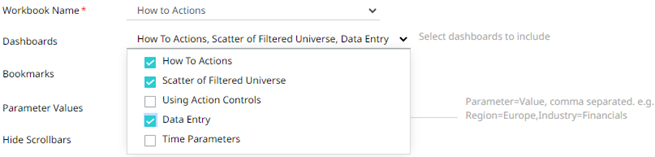
6. Select bookmarks in the workbook to include in the PDF by checking their corresponding boxes in the Bookmarks drop-down list.
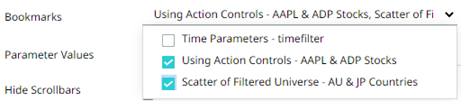
7. You can also opt to:
· enter the Parameter Values that will be added as parameters to the subject line of emails or as dashboard values in the PDF file.
Such as Parameter=Value, and are comma separated. For example:
Region=Europe,Industry=Financials
|
NOTE |
The following Date range querying parameters are also supported in the Email PDF task: · CurrentTime · LastWorkDay · WeekStart · QuarterStart For example: {CurrentTime:dd-MMM-yyyy} However, when there is no Date/Time format supplied, the default format yyyy-MM-dd will be used instead.
|
· check the Hide Scrollbars box.
· check the Enable Pagination box.
8. Enter the email address of the recipient in the To field.
9. You can opt to enter the following:
· the CC and/or BCC recipients of the email separated by a comma.
· the mail message subject to be used in the email notifications in the Subject field.
|
NOTE |
Supports dashboard parameters.
|
· the content of the email in the Body box.
10. Click  .
.
Click  to go back to the
Tasks pane. The new task is added in the list.
to go back to the
Tasks pane. The new task is added in the list.