Exporting Legacy Files
Starting with Panopticon 2020.0, new server installation will no longer include Workbooks and Datafolders in the AppData folder. To recreate these folders and export workbooks and their associated data files, GroupAccessRestrictions, and parameters that are stored inside the repository, you can either:
q do a POST call to http://[host]:[port]/[serverappname]/server/rest/server/export/legacy/files?replaceExistingDataFiles=true&replaceExistingWorkbooks=true
Example:
http://localhost:8080/panopticon/server/rest/server/export/legacy/files?replaceExistingDataFiles=true&replaceExistingWorkbooks=true
q or perform the following steps
1. Set the documentation.enabledproperty in Panopticon.properties to true.

2. Restart the server.
3. Access the REST API to call the /rest/server/export/legacy/files service using this URL:
http://[host]:[port]/[serverappname]/server/swagger-ui.html
Example: http://localhost:8080/panopticon/server/swagger-ui.html
The Panopticon REST API page displays.
4. Expand the Server section. The Export Legacy Files service displays.

5. Again, expand this section to display the service settings.

6. Click Try it out. The parameters and variables that you can set are displayed.

7. Set the replaceExistingDataFiles to true to replace existing files in the Data folder during the export.

8. Set the replaceExistingWorkbooks to true to replace existing files in the Workbooks folder during the export.
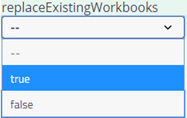
9. Click Execute.
If successful, the Data and Workbooks folders are recreated in the AppData folder with the exported workbooks, data files, parameters, and GroupAccessRestrictions.


