Importing Workbooks Bundle
|
NOTE |
· Users will only be able to import a bundle to folders where they have WRITE permission. · Existing workbooks with the same name as the uploaded workbooks will be archived, only if the new workbook differs from the current one. Consequently, the uploaded version will be the current one. · The bundle must not exceed the value set in the property file.upload.size.max.bytes in the Panopticon.properties.
|
Steps:
1. Right-click on a folder and select Import Bundle on the context menu.
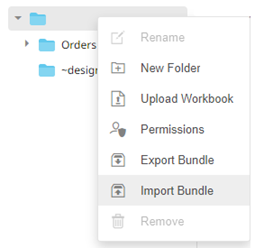
The Import Bundle dialog displays.

2. To import a bundle, you can either:
· drag it from your desktop and drop on the dialog, or
· click Choose Bundle to Import and select one on the Open dialog that displays.
The name of the selected bundle is displayed on the dialog box.
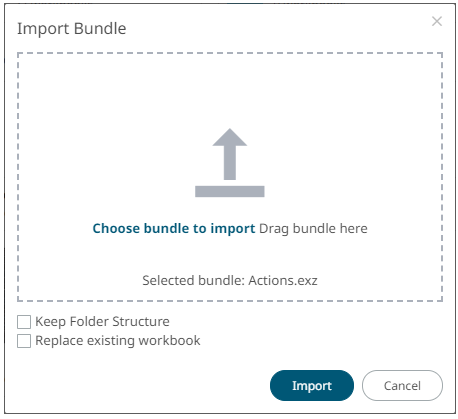
3. Check the Keep Folder Structure box.
This means the exported folder structure is maintained when uploading the bundle. If the folders do not exist on the server, they will be created.
4. To replace an existing workbook, check the Replace existing workbook box .
5. Click  .
.


