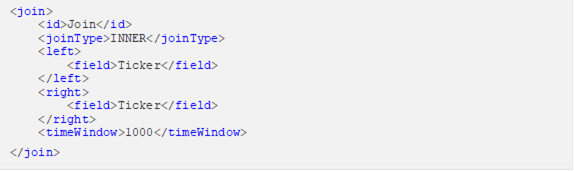Adding a Join Operator
Used to join data sources using common keys.
Steps:
1. In the Application page, click
![]() and
select Join
and
select Join  in
the Add Operator pane.
in
the Add Operator pane.
The
Join node  icon displays in the Graph
panel, as well as the properties to be defined in the Operator
Settings panel, and the preview of the data in the Schema
panel.
icon displays in the Graph
panel, as well as the properties to be defined in the Operator
Settings panel, and the preview of the data in the Schema
panel.
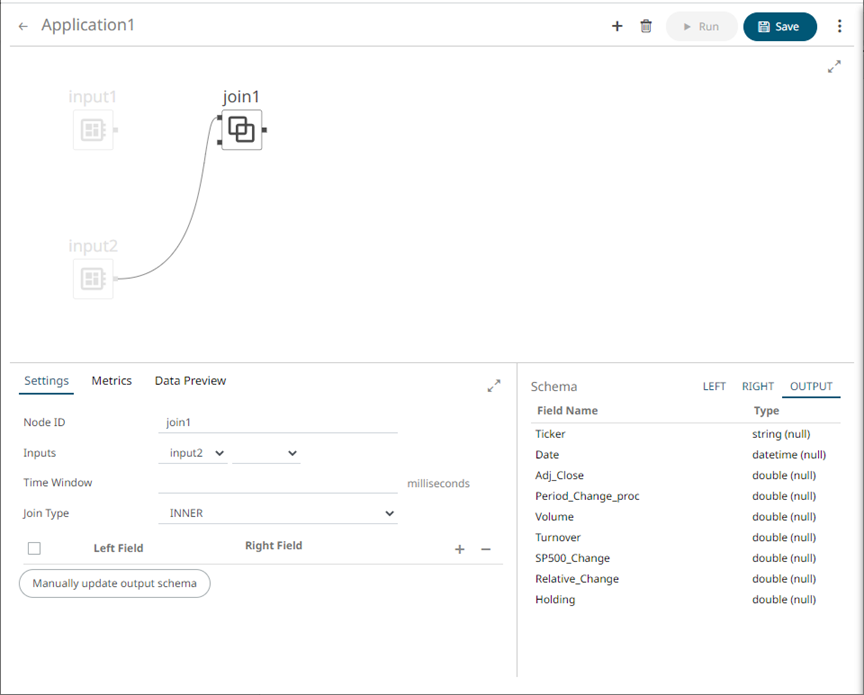
The left (inbound) edges allow you to select the input sources or operators that will be joined. The right (outbound) edge allows you to connect to other operators.
2. In the Operator Settings panel, define or select the following properties:
|
Property |
Description |
|
Node ID |
The ID of the join operator. |
|
Inputs |
The left input automatically connects to the currently-selected operator. You can select another ID of the operator that will be the source of the data in the Inputs drop-down list. Then select the right input. The preview of the data (LEFT, RIGHT, and OUTPUT) are displayed in the Schema panel. |
|
Time Window |
The time window for the join operation (in milliseconds). |
|
Join Type |
The type of the join: INNER, LEFT, or OUTER |
|
Left Field |
The columns from the left source that will be used to join with. |
|
Right Field |
The columns from the right source that will be used to join with. |
|
NOTE |
Node ID, Inputs, Join Type, and Left Field with Right Field properties are required.
|
3. In the Fields List section, click
![]() . The key
columns of the left and right sources are automatically displayed.
. The key
columns of the left and right sources are automatically displayed.
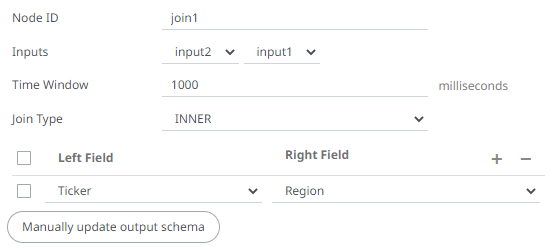
Repeat step 3 to add more columns.
You can also:
· check the topmost box to select all of the fields
· delete a field entry in the Field List
by checking its box and clicking ![]()
The LEFT, RIGHT, and OUTPUT schema are displayed.
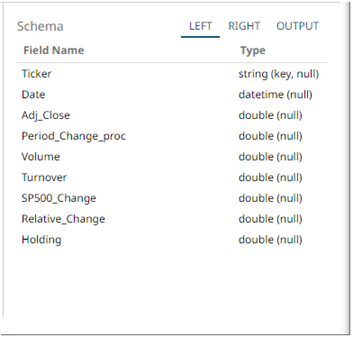
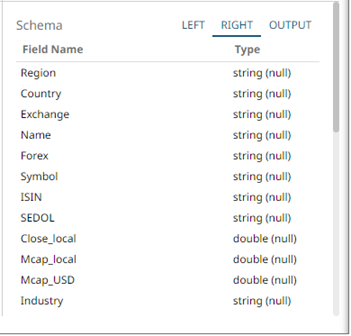
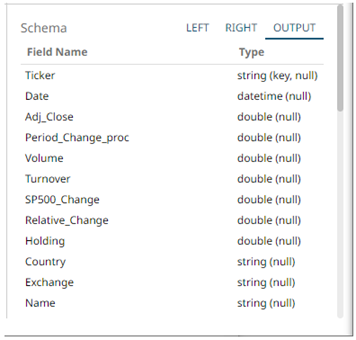
4. Save the changes.
Example