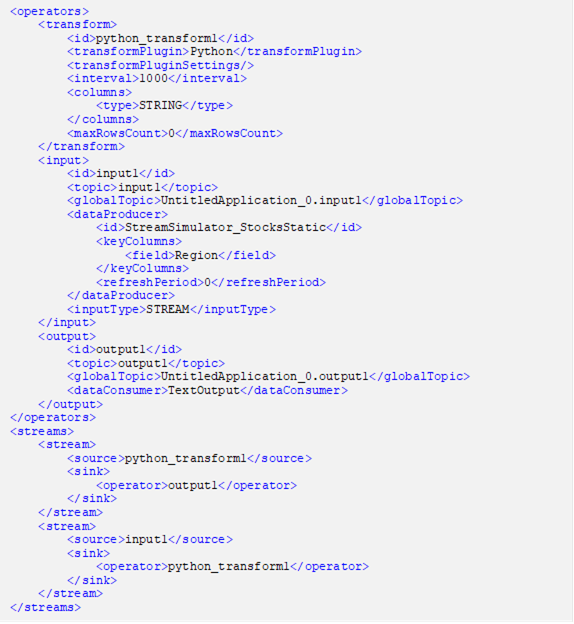Adding a Python Transform Operator
A Python script can be executed as a data transformation step in the data pipeline.
Steps:
1. In the Application page, click
![]() and select Python Transform
in the Add Operator
pane .
and select Python Transform
in the Add Operator
pane .
The
Python Transform node 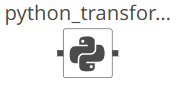 icon displays in the Graph panel, as well as the properties
to be defined in the Operator Settings panel, and the preview
of the data in the Schema panel.
icon displays in the Graph panel, as well as the properties
to be defined in the Operator Settings panel, and the preview
of the data in the Schema panel.
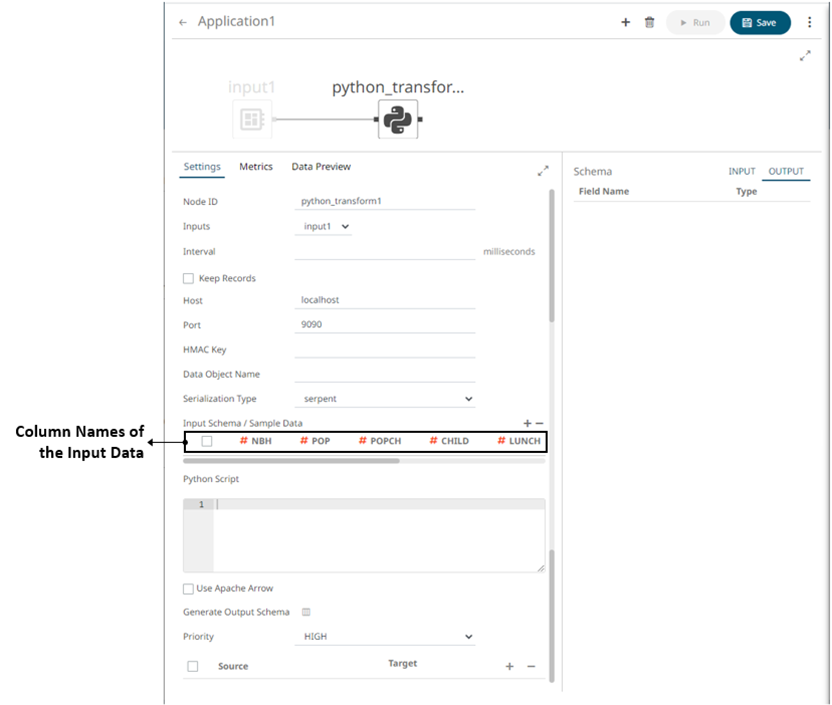
The right (outbound) edge allows you to connect to the other operators.
2. In the Operator Settings panel, define or select the following required properties:
|
Property |
Description |
|
Node ID |
The ID of the Python Transform operator. |
|
Inputs |
The stream of records or input you will be subscribed to. |
|
Interval |
The interval of which the data should be published to the output stream (in milliseconds). |
|
Keep Records |
Check to retain or not remove flushed elements. This means the entire set of records will be flushed at each interval. |
|
Host |
Host of the Python Pyro instance. |
|
Port |
Port of the Python Pyro instance. |
|
HMAC Key |
The HMAC key that will be used to connect to the Python Pyro instance. |
|
Data Object Name |
The data structure (array of dictionaries) that Panopticon will produce, and then will be utilized by the Python Script. |
|
Serialization Type |
The serialization type: Serpent or Pickle · simple serialization library based on ast.literal_eval · faster serialization but less secure |
|
NOTE |
The Host, Port, HMAC Key, and Serialization Type fields will be hidden if their corresponding properties are set in the Streams.properties file.
|
3. On the Input Schema/Sample Data section, the column names of the Input data source are displayed. You can opt to add sample data to ensure transform is applied in case the input database, files, or infrastructure becomes unavailable.
To add or manage the sample data, you can use the following icons:
|
Icon |
Description |
|
|
Add sample data for the input column names. |
|
|
Check a box of a sample data row and click
|
4. Enter the required Python Script to execute on the active Pyro instance.
5. Check the Use Apache Arrow box to enable fast serialization of data frames in the Python transform.
6. In
the Generate Output Schema section, click Generate Output
Schema  to fetch
the schema of the output topic. This populates the list of columns,
with the data type found from inspecting the first ‘n’ rows of the
file.
to fetch
the schema of the output topic. This populates the list of columns,
with the data type found from inspecting the first ‘n’ rows of the
file.
7. Select the Priority of the node's startup:
|
Priority |
Description |
|
APPLICATION |
Running and successful completion of the node is critical in the application startup. |
|
HIGHEST |
Highest priority but not critical. |
|
HIGH (Default) |
High priority but not critical. |
|
STANDARD |
Standard priority. |
|
LOW |
Low priority. |
8. You can also click the following icons:
|
Button |
Description |
|
|
Fetch the schema of the output topic. This populates the list of columns, with the data type found from inspecting the first ‘n’ rows of the file. |
|
|
Add a new field entry. |
|
|
Check a box of a field entry and click |
9. Save the changes.
Example