Creating Text Output Connector
Allows retrieval and processing of delimited Text files (such as CSV, TSV, etc.). The files produced can be consumed by the Text connector.
Steps:
1 On the Data Source tab, select Output > Text in the Connector drop-down list.
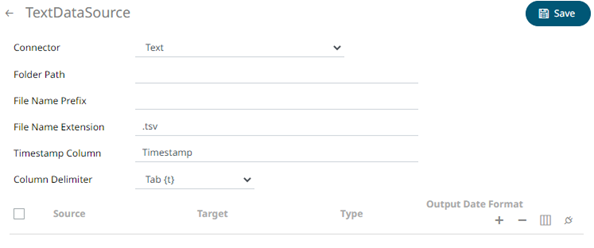
2 Define or select the following properties:
|
Property |
Description |
|
Folder Path |
The path where the Text output will be placed. |
|
File Name Prefix |
The prefix for the file name. This can be parameterized with field names. Consequently, each event can generate a new file in the given folder. For example, if the Text output connector is attached as the consumer to StockStatic, you can use “{Region}” inside the File Name Prefix, causing it to create three files for Asia Pacific, Europe, and North America. Note that partitioning file names with current date in “yyyyMMdd” format is still done automatically and can’t be controlled, at the moment. For the StockStatic example, if it was executed today, it would have created three files like Asia Pacific_20181219.tsv. |
|
File Name Extension |
File name extension of the text output. Possible values are .tsv and .csv. |
|
Timestamp Column |
The name of the new column that will include the timestamp. Default is Timestamp. |
3. Select the Column Delimiter from the drop-down list to be used when parsing the text file.
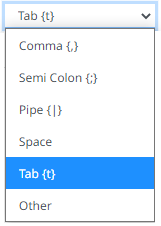
4. You may opt to use the toolbar to complete the data source definition.
5. Click . The new data source is added in the
Data Sources list.


