Adding Groups and Users with Denied Access
Steps:
1. Right-click on a folder and select Permissions on the context menu.
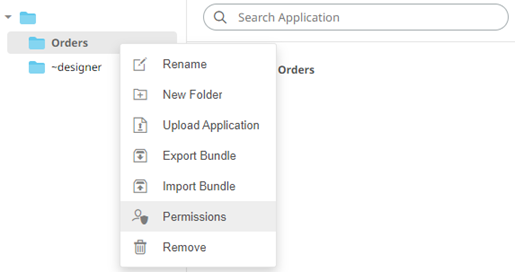
The Permissions dialog displays.
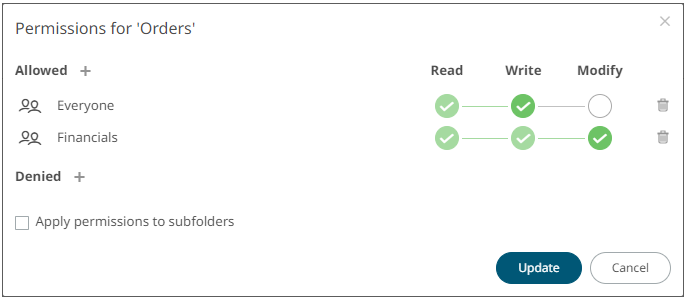
2. Under the Denied section, click
the Add ![]() icon.
icon.
A new User/Group Denied section is displayed.

3. Select User or Group that will be given denied permission in the drop-down list.
4. Enter the user or group Name.
5. Select the denied permission level that will be granted to the user or group:
· MODIFY
Prevent user or group to modify and create subfolders.
· WRITE + MODIFY
Prevent user or group to modify and write to the folder.
· READ + WRITE + MODIFY
Prevent user or group to modify and create subfolders, modify and write to the folder, as well as read the folder.

6. Click  . The user or group is added under the
Denied list.
. The user or group is added under the
Denied list.

Repeat until all of the users with denied access are added.
7. You can either:
· check the Apply Permissions to Subfolders box, or
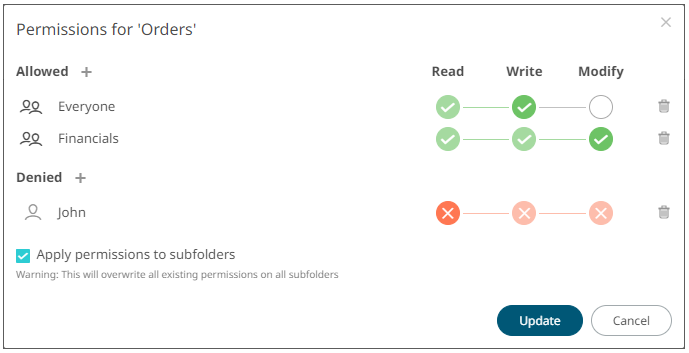
This means the permissions that will be used on all of the subfolders will be fetched from the root folder.
|
NOTE |
The Apply Permissions to Subfolders check box is only enabled when there is an existing subfolder.
|
· leave the Apply Permissions to Subfolders box unchecked and modify the permission properties of the subfolders.
8. Click  to
save the changes.
to
save the changes.


