Viewing the Prediction Results
Display the power results using the COST 231 - extended Walfisch-Ikegami model.
See what's new in the latest release.
The WinProp Getting Started Guide contains step-by-step instructions on how to get started with WinProp.
This example considers the application of analyzing a Wi-Fi router in a building.
This example considers the application of analyzing the indoor cell-phone reception, set in an urban environment.
This example considers the application of analyzing base stations in a city, set in an urban environment.
This example considers the application of analyzing base stations in a city.
Before starting this example, check if the topics discussed in this example are relevant to the intended application and experience level.
Before starting this example, ensure that the system satisfies the minimum requirements.
An antenna pattern is exported to a .ffe file using POSTFEKO.
Create an urban geometry database in WallMan.
Set up the propagation simulation parameters. Solve the urban database and inspect the coverage plots.
Launch ProMan in Microsoft Windows using the Feko Launcher utility (which includes WinProp and newFASANT).
Load the urban geometry database that was created in WallMan.
Verify that all building heights are correct.
In an urban scenario, antennas are usually placed at the top of a building. When defining an antenna site, you require the height of the building to ensure that the antenna is placed above the building not inside.
Define the first antenna site with three antennas.
Define the second antenna site with three antennas.
The urban database is solved using the dominant path model.
The urban database is solved using the COST 231 - extended Walfisch-Ikegami model.
Specify the folder for the prediction results to be computed using the COST 231 - extended Walfisch-Ikegami model.
Select the COST 231 - extended Walfisch-Ikegami model as computation method.
Compute the propagation for all antennas to obtain the prediction results.
Display the power results using the COST 231 - extended Walfisch-Ikegami model.
This example showed how to analyze base stations in a city, to create the urban database using WallMan and to obtain coverage plots using ProMan.
The Altair installation directory contains a collection of examples that shows you WinProp concepts and essentials.
WinProp is a complete suite of tools in the domain of wireless propagation and radio network planning. With applications ranging from satellite to terrestrial, from rural via urban to indoor radio links, WinProp’s innovative wave propagation models combine accuracy with short computation time.
View the typical workflows when working with propagation simulations in specific scenarios, how to add a network planning to a propagation simulation, include a receiver pattern, set up a time-variant scenario, include multiple-input multiple-output (MIMO) at both the base station and the mobile station, connectivity analysis of sensor networks and optimization.
The WallMan component offers a convenient facility to generate and edit vector building databases.
The TuMan tool enables you to generate and modify tunnel scenarios.
Use AMan to generate, edit and analyze a single antenna. Superimpose multiple antennas radiating similar signals to determine the actual antenna pattern while taking into consideration the local environment.
The ProMan component includes wave propagation models for different scenarios and network planning simulators for various air interfaces.
WinProp includes empirical and semi-empirical models (calibration with measurements possible), rigorous 3D ray-tracing models as well as the unique dominant path model (DPM).
In WinProp various air interfaces and applications are pre-defined: broadcasting, cellular, wireless access, WiFi, sensor networks, ICNIRP and EM compliance.
The OptMan component allows the automatic optimization of orientations of antennas in cellular networks to achieve various targets.
The CoMan component allows the simulation of the reliability and connectivity in wireless mesh / sensor networks.
The WinProp utilities consist of the Launcher utility and the Updater.
Reference information is provided in the appendix.
The WinProp Getting Started Guide contains step-by-step instructions on how to get started with WinProp.
This example considers the application of analyzing base stations in a city, set in an urban environment.
Set up the propagation simulation parameters. Solve the urban database and inspect the coverage plots.
The urban database is solved using the COST 231 - extended Walfisch-Ikegami model.
Display the power results using the COST 231 - extended Walfisch-Ikegami model.
Display the power results using the COST 231 - extended Walfisch-Ikegami model.
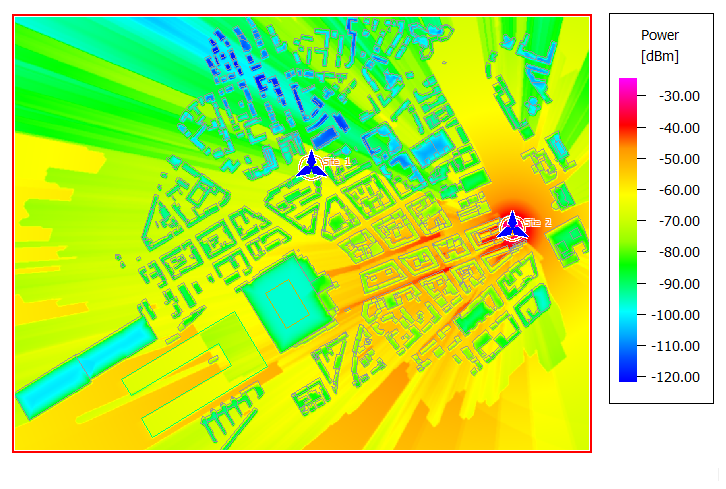
© 2022 Altair Engineering, Inc. All Rights Reserved.