Calculating the Port Parameters and Field Data
For this example, a plate4prt.pfs file containing the far fields and near fields for each port is provided with the multiport S-parameter Touchstone file.
-
Open POSTFEKO and run the Multiport
post-processing
application macro.
The Multiport post-processing dialog is displayed.
-
Specify the input method for the Multiport
post-processingapplication macro.
For this example, measurement data is used as input.
Tip: Find the examples in the <FEKO_SHARED_HOME> directory:<FEKO_SHARED_HOME>/installedapplicationmacrolibrary/POSTFEKO/MultiportCalculation/examples.
- Under Definition method, select Measurement data.
- In the S-parameters (DUT) field, browse to the file location of plate4prt_SP.s4p.
- Under Additional data, select the Include transmission measurements check box.
- Under Additional data in the Transmission measurements field, browse to the file location of plate4prt_field_data.pfs.
-
In the Reference impedance (Z0) field, enter 50
Ohm.
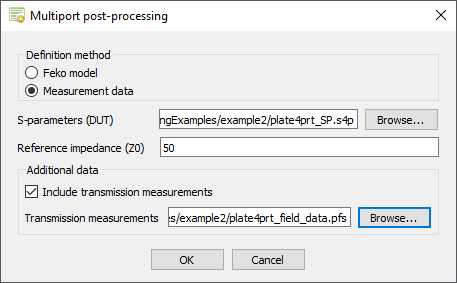
Figure 1. The Multiport post-processing dialog. - Click OK to close the Multiport post-processing dialog.
The Processing options dialog is displayed. -
Specify the processing options and data handling.
- Under Port (source and load) information, select Specify using dialogs.
- Under Data handling, select Replace stored data (if they exist).
- Under Export options , clear the Export generated results (*.ffe,*.hfe,*.efe,*.pfs) check box.
- [Optional] Under Additional options, select Add reference impedance (Z0) in calculations to include the reference impedance losses in the calculation.
- [Optional] Under Additional options, select Subtract source loading (move the reference plane before the source load) to verify the model setup.
- [Optional] Under Additional options, select Save settings to file (*.lua) to save the multiport settings to file.
-
[Optional] In the Results prefix (optional)
field, specify a result prefix.
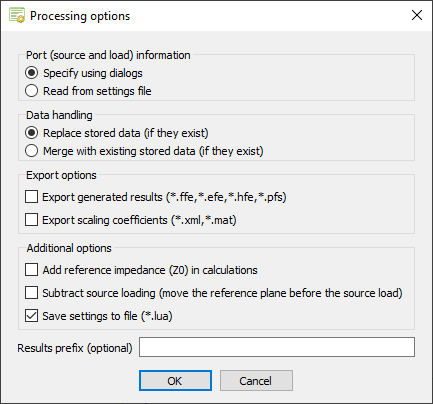
Figure 2. The Processing options dialog. - Click OK to close the Processing options dialog.
The Select transmission measurement data dialog is displayed. -
Specify the transmission measurement data.
-
Under Far fields, map the far field data to the
correct port.
- Port1: FarField_Port_1
- Port2: FarField_Port_2
- Port3: FarField_Port_3
- Port4: FarField_Port_4
-
Under Near fields, map the near field data to
the correct port.
- Port1: NearField_Port_1
- Port2: NearField_Port_2
- Port3: NearField_Port_3
- Port4: NearField_Port_4
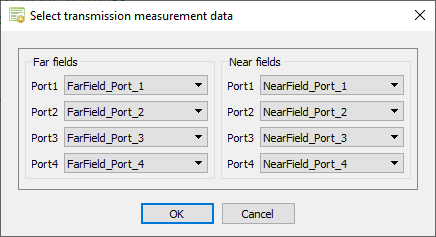
Figure 3. The Select transmission measurement data dialog. - Click OK to close the Select transmission measurement data dialog.
The Select ports to load dialog is displayed. -
Under Far fields, map the far field data to the
correct port.
-
Specify the non-active (terminated) ports.
For this example, only Port_3 and Port_4 are non-active (terminated) ports.
- Clear the Port_1 check box.
- Clear the Port_2 check box.
-
Under Load specification type, select
Point loads (multiple 1-port loads of varying
types) to specify the individual loads.
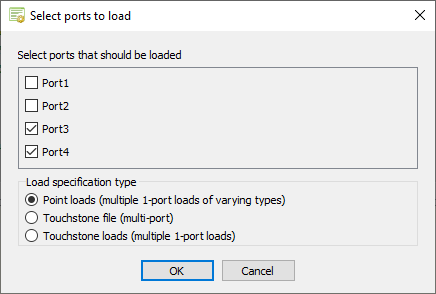
Figure 4. The Select ports to load dialog. - Click OK to close the Select ports to load dialog.
The Load type for terminated ports dialog is displayed. -
Specify the load types for the non-active (terminated) ports.
- In the Load type for port Port_3 field, select Complex load.
-
In the Load type for port Port_4 field, select
Complex load.
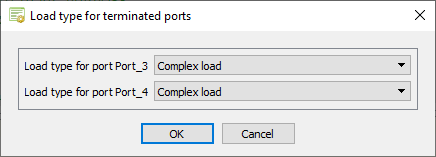
Figure 5. The Load type for terminated ports dialog. - Click OK to close the Load type for terminated ports dialog.
The Select load parameters dialog is displayed. -
Specify the load values for the non-active (terminated) ports.
-
Under Port_3 (Complex impedance), specify the
following values in Ohm:
- Real component: 25
- Imaginary component: 30
-
Under Port_4 (Complex impedance), specify the
following values in Ohm:
- Real component: 75
- Imaginary component: 0
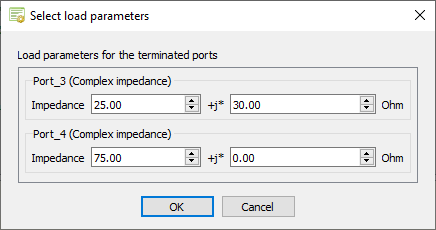
Figure 6. The Select load parameters dialog. - Click OK to close the Select load parameters dialog.
The Select source parameters dialog is displayed. -
Under Port_3 (Complex impedance), specify the
following values in Ohm:
-
Specify the excitations for the active ports and the load impedances.
-
Specify the excitation for Port_1.
- Under Port_1, in the Definition method drop-down list, select Direct connection.
- Specify the following values:
- Amplitude: 1 V
- Phase: 0°
-
Specify the excitation for Port_2.
- Under Port_2, in the Definition method drop-down list, select Direct connection.
- Specify the following values:
- Amplitude: 2 V
- Phase: 0°
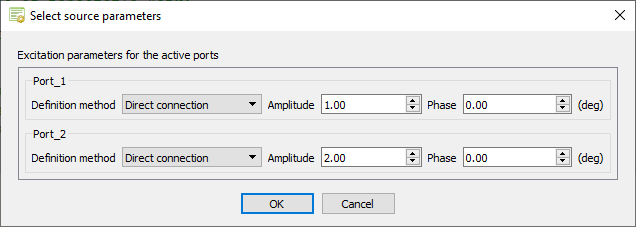
Figure 7. The Select source parameters dialog - Click OK to close the Select source parameters dialog.
The new results are calculated and available in POSTFEKO in the Project Browser under Stored data.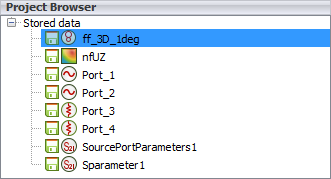
Figure 8. The multiport results under Stored data. -
Specify the excitation for Port_1.