Adding a Custom Point Annotation
Add a custom point annotation to read the value and highlight a point of interest on the graph.
Select the trace where you want to read the point.
-
Add a single point annotation to indicate the global maximum of the selected
trace.
-
On the Cartesian
context tab, on the Measure tab, on the Custom annotations group, click the
 Points icon. From the drop-down list, click
Points icon. From the drop-down list, click  Global maximum.
Global maximum.
An annotation is added to the trace to highlight the maximum value. The annotation updates if the data changes. -
On the Cartesian
context tab, on the Measure tab, on the Custom annotations group, click the
-
Add a custom single point annotation to indicate the first local minimum to the
left (relative to the global maximum).
-
On the Cartesian
context tab, on the Measure tab, on the Custom annotations group, click the
 Points icon. From the drop-down list, click
Points icon. From the drop-down list, click  Other.
Other.
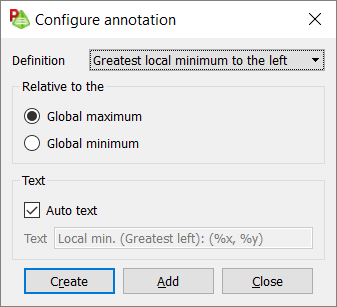
Figure 1. The Configure annotation dialog.- In the Definition field, from the drop-down list, select First local maximum to the left.
- Under Relative to, click Global maximum.
- [Optional] Under Text, clear the Auto text check box and add the text you want displayed in the annotation.
-
On the Cartesian
context tab, on the Measure tab, on the Custom annotations group, click the
- Click Create to create the annotation and to close the dialog.