Entity Editor
Display the attributes for the subsystem if selected. Edits can be made to single subsystem selections only.
Entities
Nodes, elements, loads, systems, vectors, and beam sections are displayed in the Entity Editor. Each of these entities can be selected. This invokes the selection options so that you can add to or remove from the selection, updating the contents of the subsystem.
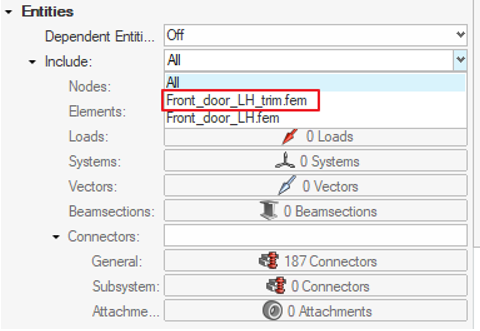
Figure 1.
Finally, entities can also be reviewed.
Dependent Entities
- Off
- The default setting. Checking dependent entities reduces the responsiveness of the selection of subsystems in the browser.
- Missing
- Missing entities occur when the entity is not present in the subsystem but was expected to be there since the parent entity was displayed. For elements and nodes, this occurs when the entity is not in the subsystem but the component is.
- Additional
- The inverse of Missing. This occurs when the entity is in the subsystem but the parent is not. For example, the node is in the subsystem but the component is not. If all entities are organized into subsystems, an entity that is additional in one subsystem will be missing from another.
- Shared
- Only nodes can be shared. This occurs when connected elements are organized into different subsystems. In this case, nodes are highlighted that join the two subsystems as shared since those nodes are the shared boundary between two subsystems.
All of the above can be reviewed. You can also Isolate to display the missing entities and then use the Entities option to correct the subsystem by selecting and organizing those missing entities.
Library and Representation Data
Library data shows the Major, Study, and Library revisions of the subsystem. It also shows the Library Name to which the representation was saved. The comment saved along with the representation is displayed here.
Representation data shows the Representation Name and the file path of the saved representation.