General Signal Processing - Surface Tab
The Surface tab is active when an H3D file or CASE file containing time domain flow pressure results are loaded into the utility.
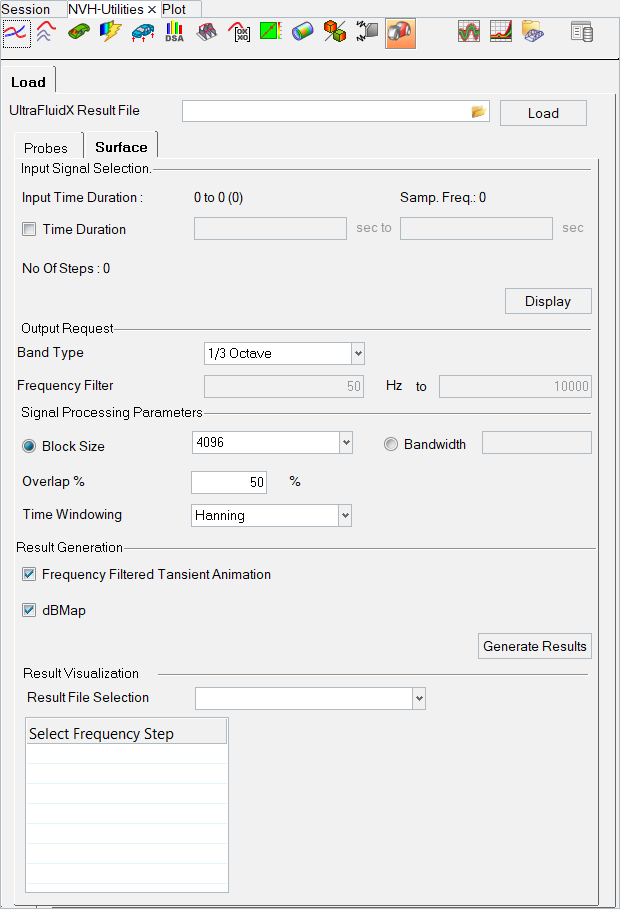
Figure 1. General Signal Processing utility - Surface tab
- Input Signal Selection
- Display the transient animation of a pressure flow result for a specific time duration.
- Output Request
- Set the band type (Custom, Octave, or 1/3 Octave) and output frequency range. The upper limit of the frequency range can be up to 0.6 times the sampling frequency and the lower limit can be reciprocal - four times the time duration.
- Signal Processing Parameters
- Select and apply Block Size, Bandwidth, Overlap %, or Time Windowing, which are used to generate the dB Map.
- Result Generation
- Select Frequency Filtered Transient Animation or dBMap.
- Result Visualization
- Frequency-filtered transient animation or dBMap are loaded or set as an active window when the result file is selected from the drop-down menu. From the list box, select the frequency step for the results to display.
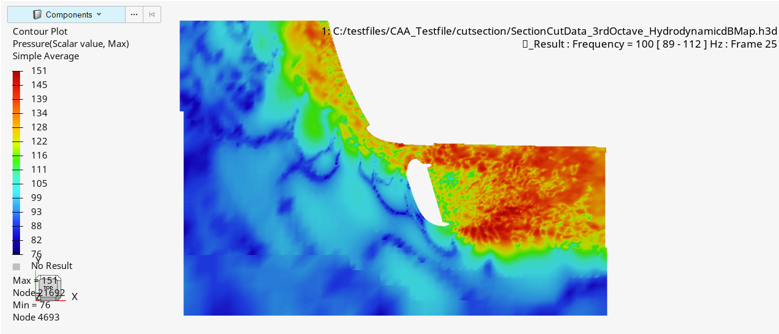
Figure 2. General Signal Processing utility - DB Map
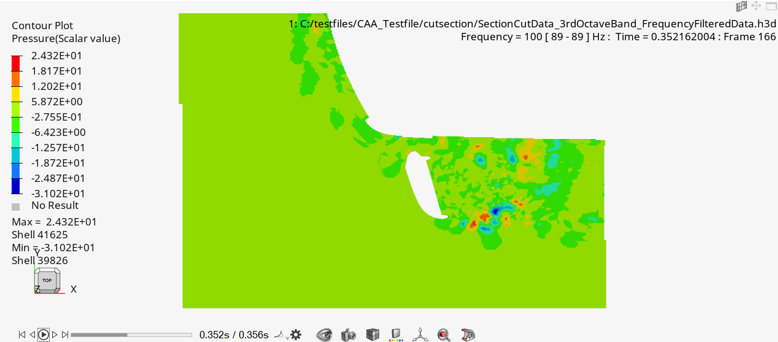
Figure 3. General Signal Processing utility - Frequency Filtered Transient Animation
- Batch Run Support
- Generate the surface result in batch mode. Copy and modify the batch template file, Batch_Surface_Template.xml, which is located in hwdesktop\utility\nvh\fin\generalsignalprocessing.