Data Export in CSV format
Introduction
The data export in CSV format allows to export global quantities in a CSV file with the following goals:
- to be able to control the evolution of global quantities even in batch mode by
simply opening the CSV file during the solving. This possibility is particularly
useful for HPC resolutions which are exclusively done in batch mode.Remarque : on direct mode, there is already a dedicated GUI which allows to display the evolution of these quantities during the solving.
- to be able to transmit to SimLab the global quantities to post process in SimLab during the solving of an electromagnetic solution (Magneto Static 2D, Magneto Static 3D, Magnetic T 2D...)
The global exportable quantities
- Predefined quantities of mechanical sets
- I/O parameters defined by the user
- Real scalar sensors defined by the user
- to use in Flux, the quantities which he wants to control during the solving by creating the necessary sensors / parameters beforehand in Flux.
-
to use in SimLab, the list of quantities to be used. In SimLab, there is a dedicated GUI accessible by right-clicking on the solution and choosing Result Request. By default, the predefined quantities of the mechanical sets (motion) are ticked (and cannot be modified), and the user has the choice to add other quantities. The list of these proposed quantities is in this dedicated GUI and depends on the SimLab solution studied (MS2D, MS3D, MT2D...).
Category Global quantities SimLab Solution MT 2D MS2D MS3D Rotating Motion (Mechanical Set) Angular position (rad) 


Angular acceleration (rad/s²) 


Angular speed (rad/s) 


Electromagnetic torque (N.m) 


Mechanical power (W) 


Translating Motion (Mechanical Set) Linear position (m) 


Linear acceleration (m/s²) 


Linear speed (m/s) 


Electromagnetic force (N) 


Mechanical power (W) 


Components Voltage (V) 


Current (A) 


Active power (W) 


Specific for Coil Conductor Inductance (H) 


Flux (Wb) 


Energy (J) 


Joule Losses (W) 


Lorentz Force (N) 


Specific for Solid Conductor Joule Losses (W) 


Others Quantities Energy (domain = all bodies) (J) 


CSV file format
The first line contents:
- the name of quantities fr each column
- first parenthesis: the unity (if existing)
- second parenthesis: if it's an input or an output
The input parameters are set on the first columns and correspond to the parameters driven by the solved scenario.
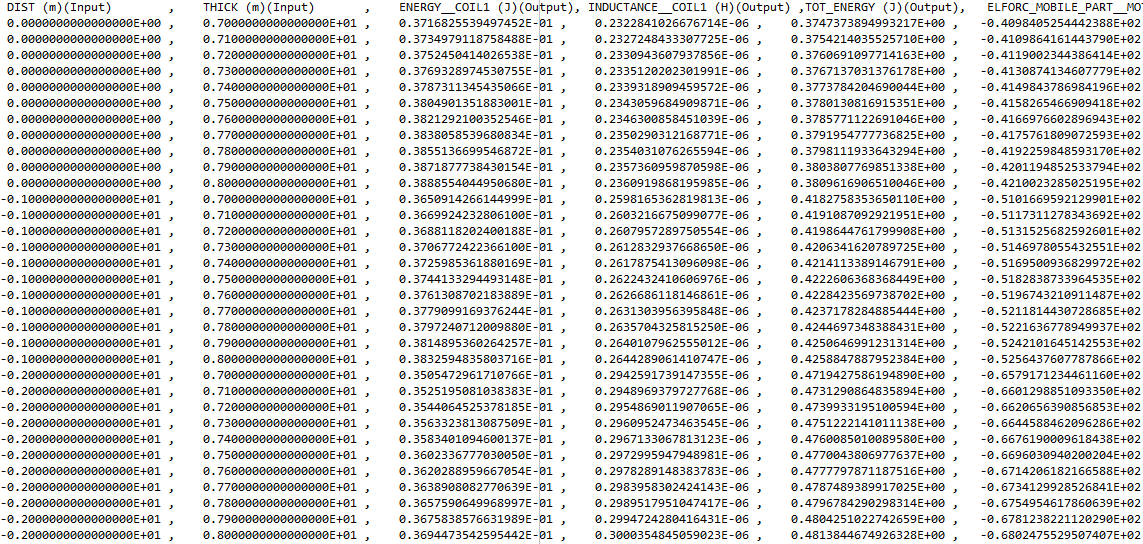
Export of the CSV file, in Flux
The export is accessible via the dialog box of the Solving scenario, in the tab CSV Export:
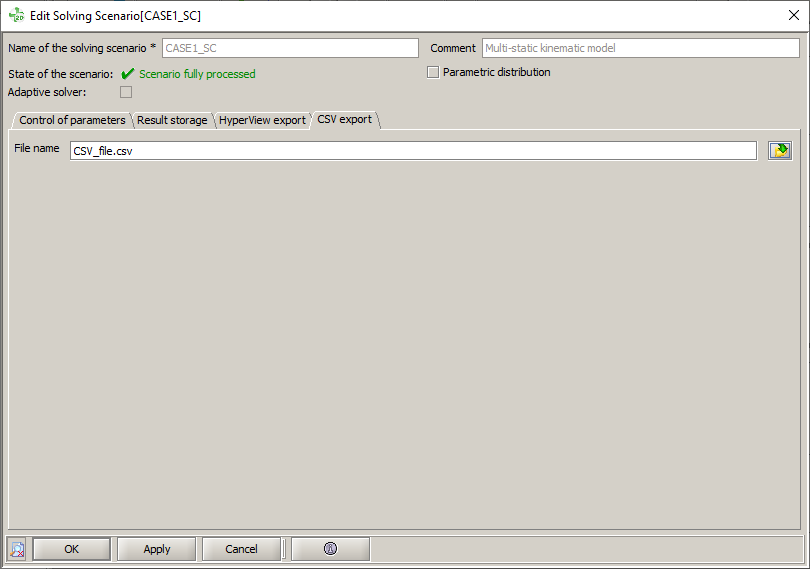
- Open / Create a solving scenario
- Define the parameters to be changed in the resolution (if not yet defined)
- Choose a name of the CSV file which should contain data
- Validate the solving scenario
- Launch the solving process
→ The CSV file is created and filled as the steps are solved
→ The CSV file can be consulted during resolution simply by opening it
Using the CSV file in a SimLab workflow
The steps for using the CSV export in a SimLab workflow are detailed below:
- Open SimLab
- Prepare the simulation (geometry, mesh, physics)
- Choose the quantities to post process (by default all quantities will be
computed)
- Access the "Result Request" dialog box by double-clicking on the "Result Request" in the Solution Browser below the Setting node
- Tick the quantities to be postprocessed from the list of proposed quantities
- Validate the "Result Request" dialog box by clicking on OK
- Launch the solving process
→ SimLab uses the Flux solver
→ SimLab transmits to Flux the list of quantities to be returned at the end of the solving process
→ Flux created and filled the CSV file as the steps are solved
→ SimLab import the CSV file at the end of the solving process
→ the quantities previously chosen by the user can be used in SimLab (2D Plot function...)