Correction tools: local correction
Local correction
The local correction tools permit to render correctly a part of the geometry on which there are potential faults. Several tools are available:
- Adjust intersections
- Fractionate
- Merge lines
- Simplify lines
- Extend line
Access / Cursor
The different accesses and the personalized cursor for this mode of creation are presented in the following table:
| Access | Cursor | |
|---|---|---|
| Ajust intersections | icon : |

|
| menu: | ||
| Fractionnate | icon: |
 |
| menu: | ||
| Merge lines | icon: |

|
| menu: | ||
| Simplify lines | icon: |

|
| menu: | ||
| Extend line | icon: |

|
| menu: | ||
Adjust intersections
The correction tool « Adjust intersections » is an assembly of operations permitting the user to correct the lines in intersections:
- Detect the sections of a line in intersection with another one, by passing the cursor over it
- Delete the detected section by a click left
Fractionate the second line, which was in intersection with the first one
This function can equally be used to rapidly and manually make operations equivalent to the unions/intersections of shapes.
| Example | ||
|---|---|---|
| Before correction |
During correction (activated mode) |
After correction |
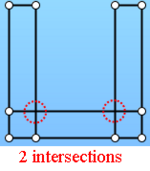
|
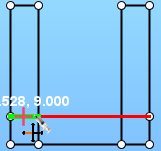
|
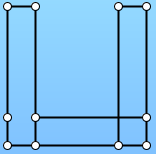
|
| 2 identified intersections | The detected section will be highlighted in green |
The section has been deleted The 2 nd line (vertical) has been fractionated |
Fractionate
The correction tool « Fractionate » permits the user to:
- Fractionate a line in two sections by inserting a point (all types of lines: segment and arcs)
- Fractionate several lines that are in intersection by inserting a point in this intersection.
| Example | ||
|---|---|---|
| Avant la correction |
En cours de correction (mode activé) |
Après la correction |
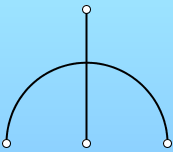
|
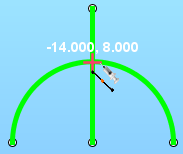
|
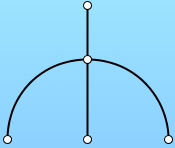
|
| A segment in intersection with an arc | The detected intersection makes all concerned lines appear highlighted in green |
The segment and the arc have been fractionated. → 2 segments and 2 arcs |
Merge 2 lines
The correction tool « Merge lines » permits the user to merge two lines partially in superimposition by creating a line on the common section of the two lines.
The fusion can be made between two segments or two arcs of the same type or of different type (see the priorities between the arcs).
| Example | ||
|---|---|---|
| Before correction |
During correction (activated mode) |
After correction |
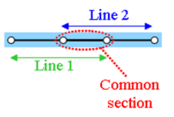
|
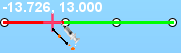
|
|
| two segments in superposition |
1 st click = choice of the 1 st segment → highlighted in green 2 nd click = choice of the 2 nd segment and carrying out of the merge |
The two segments have merged → three segments |
Simplify 2 lines
The correction tool « Simplify lines » permits the user to merge two adjacent segments, collinear and not superposed in a single line.
The simplification can be made between two segments* or two arcs of the same type or of different type (see the priorities between the arcs)
* For the lines of the segment type, it is not mandatory that two segments be in the same direction. In this case the simplification reaches one single segment between the two free extremities points of each initial segment.
| Example | ||
|---|---|---|
| Before correction |
During correction (activated mode) |
Après la correction |
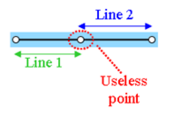
|
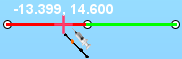
|
|
| 2 adjacent, collinear and no-superposed segments |
1 st click = choice of the 1 st segment → highlighted green 2 nd click = choice of the 2 nd segment and carrying out of the simplification |
The two segments have been simplified in a single one |
Extend a line
The correction tool « Extend line » permits the user to expand a line (only the type segment is operated) up to the encountering of another entity « Point » or « Line ».
| Example | ||
|---|---|---|
| Before the correction |
During the correction (activated mode) |
After the correction |
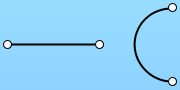
|
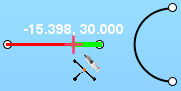
|
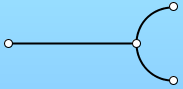
|
| one isolated segment to connect to an arc |
Passage of cursor over segment = detection from the segment side to be extended → highlighted in green Click = extension of segment |
The segment is extended up to the arc, which is fractionated into two arcs |