Check and Fix Boundary Shell Intersections
Validate the input surface mesh before performing volume mesh generation using the Boundary Shell Checker.
-
Open the Boundary Shell Checker.
- In the CFD tetramesh panel, click check 2D mesh.
- In the tetramesh panel, click check 2D mesh.
- In the Mesh Controls Browser, right-click on a Volume Mesh control and select Check 2D Mesh from the context menu.
-
Check your mesh by defining check options and clicking
Check.
Option Description Proximity tolerance Perform a proximity check for the selected shell elements forming one volume. This check will detect a penetration (for example two elements cutting each other) as well as an "almost" penetration (for example one node is very close to an element). To detect the latter situation, a proximity tolerance can be specified. The actual search tolerance is relative to the local minimum edge length and is defined by search tol. = (proximity tol) * (local min. edge length). The failed elements are duplicated and are placed in the component ^error_elems. 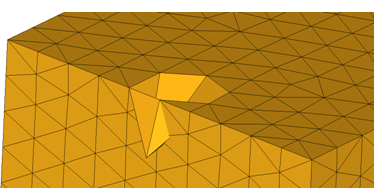
Figure 1. Penetration Example. A penetration, where two or more elements are cutting each other.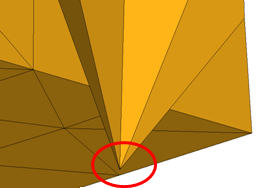
Figure 2. Almost Intersection. A "almost" interaction, where one mesh node is very close to the shell elements. The node and shell elements belong to the same volume.Dihedral angle < Check the selected input mesh for adjacent elements which form a sharp angle, for example a needle pocket. The threshold angle is user defined. The failed elements are duplicated and are placed in the component ^error_elems. 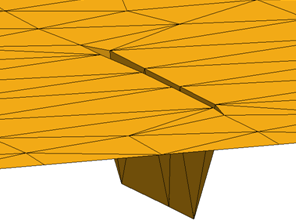
Figure 3. Needle Pocket. The involved elements form a sharp pocket pointing outwards of the volume.Per vol check Find the intersections that are only within the shell volumes. Intersections across volumes and open shells will not be found. If this checkbox is disabled, intersections will be checked for all of the input elements/components even if the input shells do not form closed volume. Along with intersecting and diehedral elements, all duplicate elements and close proximity elements within the user defined tolerance will also be found. All of the failed elements will be placed into a separate component for review.- ^err_x_elems
- Contains intersecting elements.
- ^err_agl_elems
- Contains failed dihedral angle check elements.
- ^err_prx_elems
- Contains close proximity elements within the user defined tolerance.
- ^minus_prx_elems
- Contains close proximity elements for a per volume check which has opposite orientation. These elements are safe for volume meshing.
- ^minus_agl_elems
- Contains dihedral angle check elements for a per volume check which has opposite orientation. These elements are safe for volume meshing.
- ^err_dup_elems
- Contains duplicate elements.
Results to sets Find issues in sets, and create new components. Results by cluster Create separate error element components/sets according to how they are clustered. -
Fix your mesh by defining fix options and clicking
Fix.
Option Description Fix intersection Resolve intersections identified within selected components. This option is useful when you want to remove localized intersections within your model before tetrameshing Fix aspect ratio > Fix elements organized within selected components that are higher than the defined aspect ratio. Surface elements that have a high aspect ratio can result in a poor quality tetramesh. Fix surface element minimum height < Fix elements organized within selected components that are higher than user defined height.