Extract Solver Deck Data
The Extract Solver Deck Data tool allows you to import a HyperMesh exported input deck and extract the include hierarchy assembly information from the HyperMesh commands HMNAME, HMCOLOR, and HMASSEM.
By extracting these data, HyperView applies the attributes to the current HyperView model.
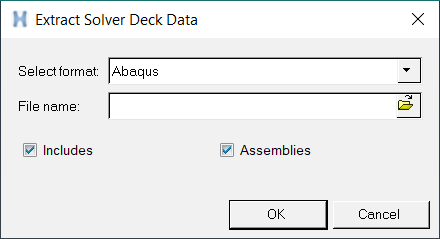
Figure 1. Extract Solver Deck Data dialog
The solver input decks supported by this tool are Abaqus, ANSYS, LS-DYNA, Nastran, OptiStruct, PAM-CRASH 2G, and Radioss. For ANSYS solver decks, only the assembly information is extracted.