Synchronize Result Step
Synchronize and switch the subcase and simulation across multiple windows on the page.
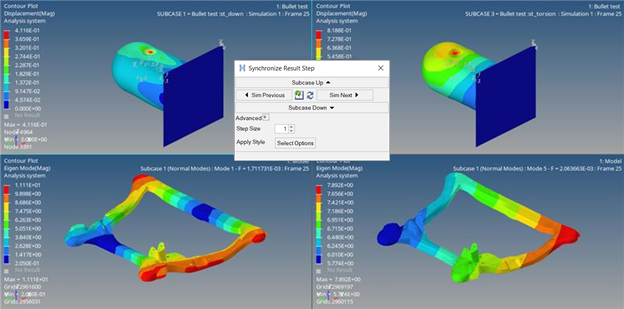
Figure 1. Synchronize Result Step Across Multiple Windows
-
From the Tools menu, select Synchronize Result Step.
The Synchronize Result Step dialog is displayed.Note:
- A model must be loaded in the active window to allow the tool to start.
- The animation mode must be either Linear or Modal.
- This tool is not available in the HV-Upfront Loader profile (as it only supports the Transient animation mode).

Figure 2. Synchronize Result Step Dialog -
Select windows to synchronize using the
 button.
button.
- Optional:
Apply the loadcase and simulation in the current window to all selected windows
(in Step 2) using the
 button.
button.
-
Switch to the previous and next subcases across all selected windows using the
Subcase Up
 and Subcase
Down
and Subcase
Down
 buttons respectively.
buttons respectively.
-
Switch to the previous and next simulation across all selected windows using
the Sim Previous
 and Sim Next
and Sim Next
 buttons respectively.
buttons respectively.
- Optional:
Change the step size by which the loadcase and simulations are switching by
expanding the Advanced options using the down arrow and
selecting a step size.
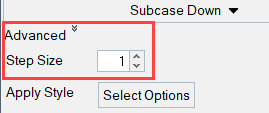
Figure 3. - Optional:
Apply Style from the current window to all HyperView windows on the current page by using the Select
Options button.
The Select Options dialog is the same as the Apply Style workflow.