Display Toolbar
The Display toolbar provides you quick access to the Mask panel, Section Cut panel, Display Controls, and Material Properties. In addition, several mask/unmask options are available.
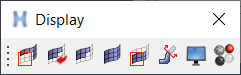
Figure 1. Display Toolbar
| Button | Panel/Display Control | Description |
|---|---|---|
| Opens the Mask panel. | Mask elements from the display. | |
| Reverse Elements | Reverses the mask state of all elements currently displayed. | |
| Unmask Adjacent | Unmasks the row of elements adjacent to the currently displayed ones. If some of the unmasked elements reside in components which are currently not displayed, those components will also be unmasked. | |
| Unmask All | Unmasks all elements, components, and systems. | |
| Mask Not Shown/Unmask Shown | Masks the displayed elements or systems that are not shown in the graphics
area. Note: Right-click to unmask previously masked entities that currently fit
into the graphics window.
|
|
| Opens the Section Cut panel. |
Cuts planar or deformable sections through an FEA model. |
|
| Opens the Display Control. | Select the attributes to display on the model. | |
| Opens the Material Properties dialog. See the Realistic Rendering and Material Appearance topic. | Select the rendering mode and material properties to display. |