Output Options
The Output Options dialog is used to set user preferences on output options.
This dialog contains the following two tabs:
General Tab
The General tab is used to set output file types, zero tolerances, and debug options.| Option | Description | |
|---|---|---|
| Plot file options | ||
| Multibody result file (.mrf) | Writes result files in the .mrf format. | |
| ASCII plot file (.plt) | Writes plot files in the .plt format. | |
| Altair binary file (.abf) | Writes plot files in the .abf format. | |
| Write result data per time | Select the result data per time output in the ABF and PLT files when there is more than one result available at a given time. Options available are: ALL, FIRST, or LAST. | |
| Measure rotation | Select the format for angular results from the drop-down menu. Options available are: YAW_PITCH_ROLL or EULER_ANGLES. | |
| Do not append REQ/id to output | Turn ON this setting to avoid a prefix being added to the names of the output (a three letter keyword, followed by the output ID - for example, REQ/70000001). | |
| Capture max penetration during contact | Flags the solver to introduce extra output between two time steps when the penetration depth is larger than both of the time steps. | |
| Prefix output label for force output on body | Controls how the label from a Force type Output on any body is written to the solver deck. | |
|
Note: With Prefix output label for force output on
body option on, the output label is added as a
prefix to the label of the connection to the body. Otherwise,
the output label is appended at the end of the label of the
connection.
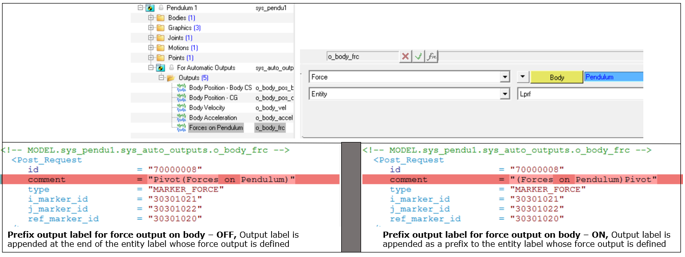 |
||
| Zero tolerance | ||
| Displacement | Output displacements less than the specified value are set to be equal to zero. | |
| Velocity | Output velocities less than the specified value are set to be equal to zero. | |
| Acceleration | Output accelerations less than the specified value are set to be equal to zero. | |
| Force | Output forces less than the specified value are set to be equal to zero. | |
| Debug options | ||
| Write debug info | A logical flag that controls the generation of debugging information about the solver analysis steps. | |
| Generate animation at each iteration (use with single Static simulation only) | A logical flag that controls the generation of animation frames at each iteration for debug purposes. | |
H3D Tab
| Option | Description |
|---|---|
| Animation file (.h3d) | Writes animation file in .h3d format. |
| Write h3d results for every step | Controls the frequency of writing results into an .h3d file. |
| Write h3d results starting at | Controls the start time of writing results into an .h3d file. |
| Stop writing h3d results at | Controls the end time of writing results into an .h3d file. |
| Format | Select the H3D file format from the drop-down:
|
| Stress |
Select the stress format in H3D file from the drop-down:
|
| Strain |
Select the strain format in H3D file from the drop-down:
|
| Contact forces | Contact force vector animation in the .h3d file. |
| Flexible body velocity & acceleration | Velocity and acceleration output for flexible bodies during a MotionSolve run. |