Circular Bead Pattern
Apply a Circular Bead Pattern
Use the Circular tool to apply beads in a circular pattern.
- Two planes of symmetry are supported.
- If you have a bead pattern applied, you can apply a single draw, but not a split draw or extrusion.
Microdialog Options
Use the options in the microdialog to change the type of bead pattern or its placement.
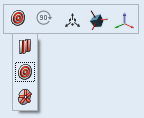
- Apply Bead Pattern: Change the bead pattern from circular to linear or radial.
- Rotate 90 Degrees: Rotate the orientation of the bead pattern 90 degrees.
- Move Bead Pattern: Translate or rotate the bead pattern using the Move tool.
- Align to Part: Align the bead pattern to the selected part(s).
- Align to Global: Align the bead pattern to the global axes.

