View Controls
The view controls are in the bottom left of each modeling view.
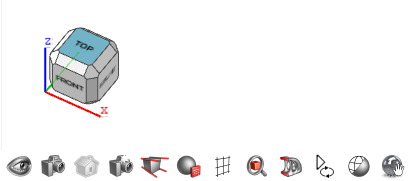
| Control | Function |
|---|---|
| Show/Hide
|
Show or hide objects in the modeling window. |
| Camera List
|
Display the available cameras, and click to add more camera options. |
| Home View
|
Return to the Home View, or Ctrl + Click to set a new Home View. |
| Snapshot
|
Take a snapshot of your scene. |
| Perspective/Orthographic
|
Align the perspective of your scene, or change to an orthographic view. |
| Visual Properties
|
View the object's visual properties including: tessellation, ambient occlusion, and real-time global illumination. |
| Grid On/Off
|
Turn the grids on or off in the modeling window. |
| Fit Selected
|
Fit the selected object in view or fit everything in view if nothing is selected (e.g., the entire scene). |
| Section Cuts
|
Section cuts reveal the hollow space inside a solid object. It does not show any fill. |
Animate Objects |
|
| Display Modes
|
Choose between various options for the display of the modeling window. |
| Interactive Rendering modes
|
Enter an Interactive Rendering mode. Click the icon again to pause or continue the rendering. Right-click the icon to open the Camera/Rendering settings. Ctrl + Click to reset the internal cache. |










