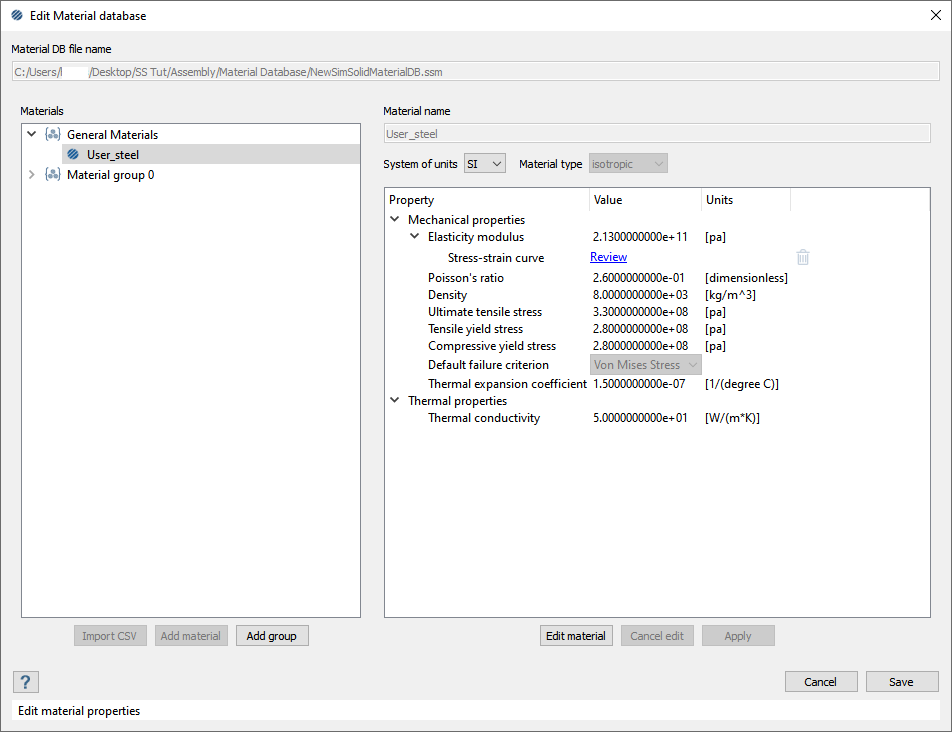SS-T: 1010 Material Database
Use Material Databases in SimSolid.
- Purpose
- SimSolid performs meshless structural
analysis that works on full featured parts and assemblies, is tolerant of
geometric imperfections, and runs in seconds to minutes. In this tutorial,
you will do the following:
- Learn how to edit the SimSolid Database.
- Add material using CSV import.
- Add material using the context menu.
- Add non-linear material using stress strain curve defined by n-k values.
- Add an orthotropic material.
- Add fatigue properties to an existing material.
- Open the Material Database.
- Create a new SimSolid Material Database.
- Learn how to edit the SimSolid Database.
- Model Description
- The following files are needed for this tutorial:
- ImportCSV.csv
- Stress_strain_curve.csv
- NewSimSolidMaterialDB.ssm