License manager
Description
Since Flux 2020.1, in the Flux Supervisor, in the ? menu, there is a new sub-menu Licensing that displays the License setup window.
This new feature allows you to check whether a license for Flux is defined and active or not, when you launch the Flux Supervisor.
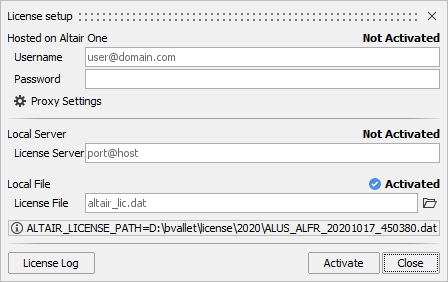
Different cases
- If the license is defined and active, then, after launching the Flux
Supervisor:
- It is possible to use Flux directly.
- The License setup window will not be
displayed automatically.Note: It is possible to open the License setup window by selecting the menus in the Flux Supervisor.
- If the license is not defined or not active, then, after launching the Flux
Supervisor:
- Firstly, the License Log window will open automatically, and will display error messages indicating that no license has been defined or that no Flux feature is valid.
- Secondly, the License setup window will open
automatically.You will be able to set up the license, for the current Flux Supervisor session.Note:
- The information will be kept from one time to another.
- The environment variable ALTAIR_LICENSE_PATH will not be updated with this information.
- Once the license has been defined in this window and if it is actually active then it will be possible to use Flux.
License setup window
- Hosted on Altair OneIf you want to use the license from Altair One, then you will log in by entering:
- Username (email address)
- Password
Potentially, if your company uses a proxy for internet access, then you will enter the proxy configuration settings using the:- Proxy Settings button
- Local Server
If you have a network license, then you will use the following syntax: port@host
where port is the TCP/IP port number used by the license server and host is the name of the license server machine,
in the field:- License Server
- Local File
If you have a standalone license, then you will enter the full pathname to the license file (.dat file) in the field:
- License File
- Information area
This is an area where messages related to the license are displayed.
It is possible to obtain information in particular on the environment variable ALTAIR_LICENSE_PATH.- If ALTAIR_LICENSE_PATH is not present, then this information will be displayed.
- If ALTAIR_LICENSE_PATH is present, then you will see its contents.
- License Log
It is possible to obtain information about the license validity.
In order to save and use the information you have just entered in the License setup window, click on the Activate button.
- If you click on the Close button, no information entered and not previously saved will be taken into account and the License setup window will close.
- If you click on the Exit button and no license is defined and active, then the License setup window will close and the Flux Supervisor will close automatically.