Modeling
- Enhanced Acoustic Cavity Mesher
- Coarse Display Mesher
Toolbars

Figure 1.
| Opens the Mesh Coarsening tool. | |
| Opens the Acoustic Cavity Mesh Panel. |
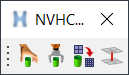
Figure 2.
| Opens the Connection Creation (Interactive Create) tool. | |
| Opens the Connection Creation (Auto Create) tool. | |
| Opens the Connection Mapping Tool. | |
| Opens the Connection Realization tool. |
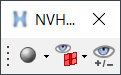
Figure 3.
| TagPoint Show Icon Only | |
| TagPoint Show Icon and Name | |
| TagPoint Show Icon and Description | |
| TagPoint Show Icon and Name: Module | |
| Display 1D PLOTELs Only | |
| Display 1D and 2D PLOTELs | |
| Display All | |
| Show/Hide MPCs |
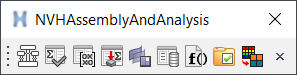
Figure 4.
| Opens the Network View block diagram. | |
| Opens the Batch Model Check Run. | |
| Opens the Batch Model Reduction. | |
| Opens the Analysis Manager. | |
| Opens the Solver Deck Comparison tool. | |
| Opens the Job Manager. | |
| Opens the NVH TPL Editing Tool. | |
| Opens the Pack and Go. | |
| Opens the File Path Replace utility. | |
| Pops down the working window. |
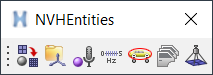
Figure 5.
| Opens the Tagpoint Mapping Tool. | |
| Opens the LCS Manager tool. | |
| Opens the Response Point Manager. | |
| Opens the Frequency Set Manager. | |
| Opens the Control Volume Manager. | |
| Opens the Panel Set Manager. | |
| Opens the Tuning Set Manager. |