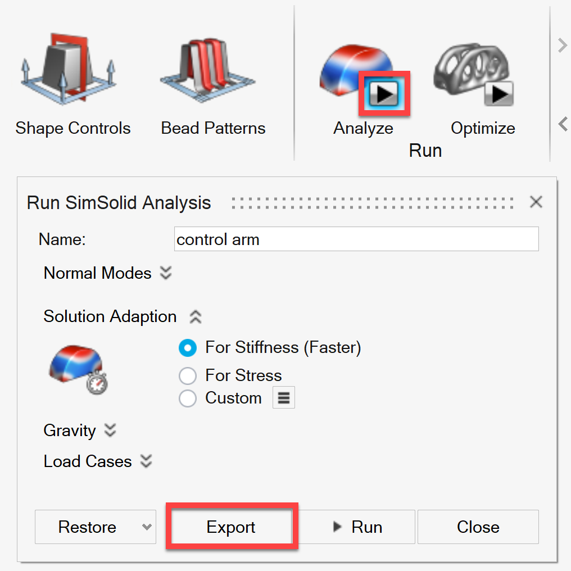Altair Inspire
Use Altair Inspire with the SimSolid solver to quickly create and analyze new designs.
The SimSolid solver is available from within Inspire for linear static and modal analysis.
- Select .
- Choose SimSolid in the drop-down menu.
- Click OK.
Port Geometry to SimSolid
Use the SimSolid Connect Extension to port geometry directly to SimSolid from Inspire.
You must have both SimSolid and Inspire version 2022.1 or newer for support of this extension.
- On the Inspire menu bar, click .
- In the Extension Manager, toggle the SimSolid Connect extension switch.
- Close the Extension Manager.
- On the menu bar, click Extensions to open the Extension ribbon.
- On the ribbon, select SimSolid Connect.
-
Select from the following options in the tool.
- Select Open to automatically open the geometry directly into a new or existing SimSolid project.
- Select Export to export the geometry to an .SSJ file for easy import into SimSolid manually.
Export Project File
Export an Inspire model as a SimSolid Project (.ssp) file.
Open in SimSolid
Open the exported project file in SimSolid.
- Launch SimSolid.
-
On the main window toolbar, click
 (Open project).
(Open project).
- Select the .ssp file exported previously.
- Click Open.
Tutorial Video
Use Inspire's various geometry tools (Sketch, Geometry, PolyMesh, and PolyNURBs ribbons) to create new parts or make changes to existing ones and quickly re-analyze with SimSolid.