Creator Tree-Physics
Interaction
Select the type of physics interaction to add:
- Particle-to-Particle contact models
- Particle-to-Geometry contact models
- Particle Body Forces
Contact Models
A contact model describes how elements behave when they come into contact with each other. Using the Interaction pulldown menu and + pick-list, you can build a list (stack) of contact models. The top element is applied first, then the next one down and so on. The models are automatically ordered, if an API model is added use the up and down buttons to move the contact model up and down the list.
The contact models are split into Base Contact Models, Rolling Friction and Additional Models.
A base model defines the physical collision between particle materials or particles and geometries, typically the base model consists of spring forces and damping forces in the normal and tangential directions. Only one base model can be added per simulation.
Rotational resistance and energy loss during rotation is also significant, most models include a Rolling Friction component to account for the materials resistance to rolling. Only one rolling friction model can be added per simulation.
Additional models such as bonding, heat conduction, wear, cohesion (if it is not included in the base model) and electrostatics can be included in addition to the Base and Rolling Friction models.
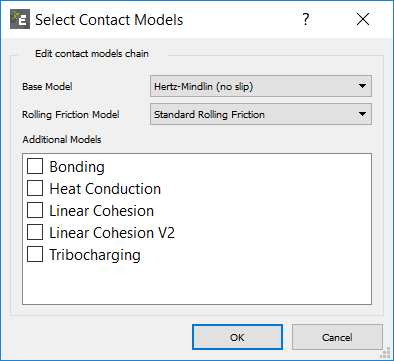
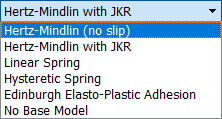

To add a model choose Edit Contact Chain and select the Base Model from the drop-down list, then select the Rolling Friction Model and finally use the tick boxes to select and Additional Models. To remove an item use the Edit Contact Chain to de-select Additional Models. If no Rolling Friction or Base model is required (for example if an API model is been used), choose the No Base Model or No Rolling Friction model.
Note: From EDEM 2020.1 onwards it is possible to select "No Base Model" and run the simulation from the command line.
Click the preferences button to configure the selected model.
EDEM is supplied with several integrated contact models; you can also add your own custom plug-in contact models, plugin models can be added via the tick boxes through the Edit Contact Chain option. API models are shown here if the custom model (.dll or .so file) is in the same location as the simulation .dem file or the folder is defined in Tools > Options > File Locations. The first location checked in the .dem file location and the folder defined in the Tools Menu is checked secondary to this.
Refer to the Physics Section for details of each contact model.
Refer to the EDEM Programming Guide for details of creating API models.
Note: When using the GEMM database the Contact Model information is automatically populated via the GEMM Wizard. This means that any Base Model or Rolling Friction Model will be replaced by the model associated with the GEMM database. If you would like to use a different Base Model or Rolling Friction Model you should make this change after you have finished using the GEMM Wizard. Any Additional Models set up prior to using the GEMM Wizard are unaffected.
Note: When opening simulation decks from an earlier release of EDEM (earlier than EDEM 2018.2) the contact models used will be updated to the new format where contact models are split into Base Model, Rolling Friction Model and Additional Models.