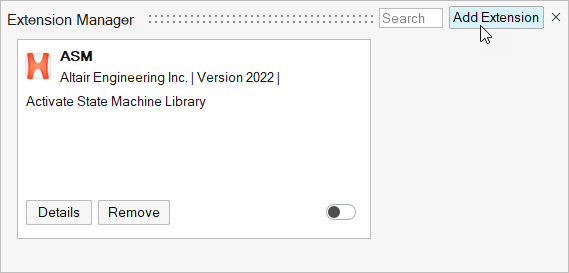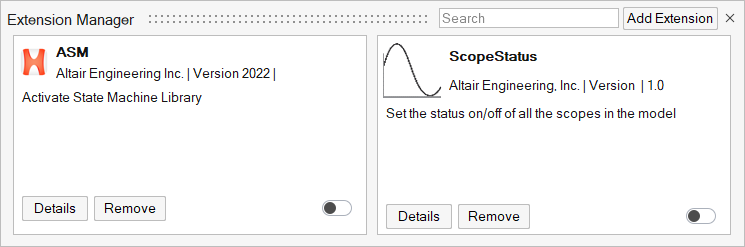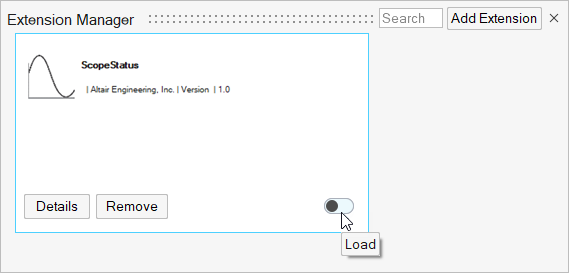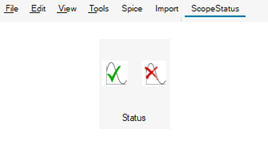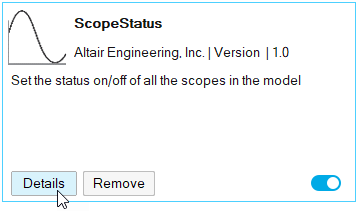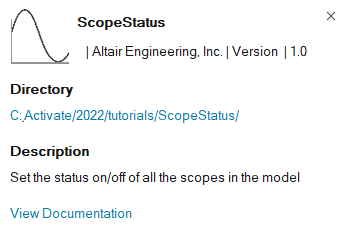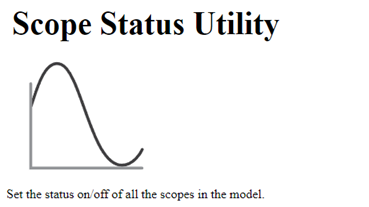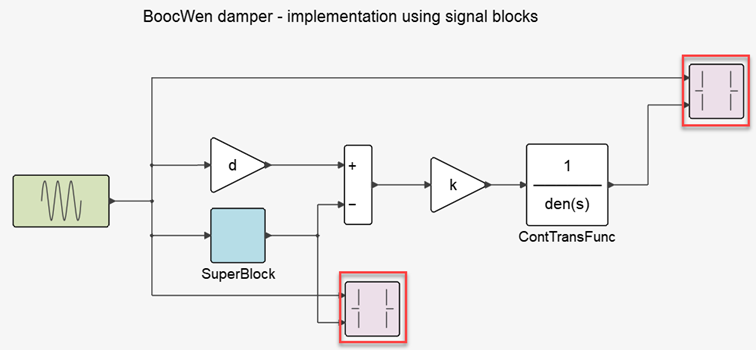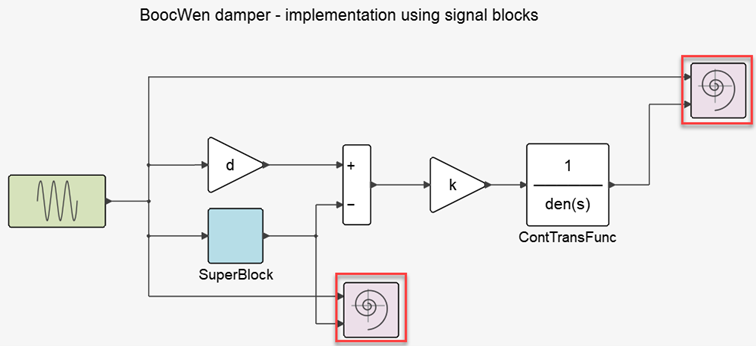Tutorial: Working with Extensions
Learn how to add and install an extension through the Extension Manager.
This tutorial shows you how to add, install and use a ScopeStatus extension to set all scopes in a diagram to be on or off at once.
Files for This Tutorial
ScopeStatus directory