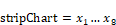
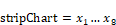
Block Category: Signal Consumers
Description: The stripChart block displays up to eight signals in a scrolling window. You define the display width and scrollable width of the window. To scroll back and forth through the window, use the horizontal scroll bar at the bottom of the stripChart block.
You can customize the strip chart and control how data is presented in the following ways:
•Choose frequency domain strip charts.
•Select y-axis scaling, fixed bounds, or a time axis scale.
•Display signal traces as individual data points, line segments, or "stepped" line segments.
•Overlay signal traces with geometric markers.
You can also save simulation data to file in DAT, M, MAT, and WAV formats.
Memory usage: There is finite memory for stripChart blocks. If the stripChart block’s memory usage, which is calculated at the start of the simulation, exceeds the memory available, Embed displays an Out of Memory message and aborts the simulation.
Basic time domain strip charts: Like the plot block, a stripChart block initially displays data in the time domain. All signals are plotted on the y-axis; x-axis represents time. As data points arrive to be plotted, Embed dynamically re-scales the plot bounds and connects the data points with line segments.
Sizing a stripChart block: To change the size or shape of the stripChart block for better viewing, drag the stripChart borders or corners to adjust its size.
Printing a stripChart block: To print just a strip chart, click the control-menu box in the upper left-hand corner of the stripChart and select the Print command. Embed prints the strip chart in horizontal bands, with a maximum of four bands per page. Embed uses as many pages as necessary to print all the data. Embed also honors the margin settings specified by the File > Page Setup command.