Continuous Frequency (Advanced Settings)
Choose from a number of advanced settings for a continuous (interpolated) simulation frequency to ensure a computationally efficient solution.
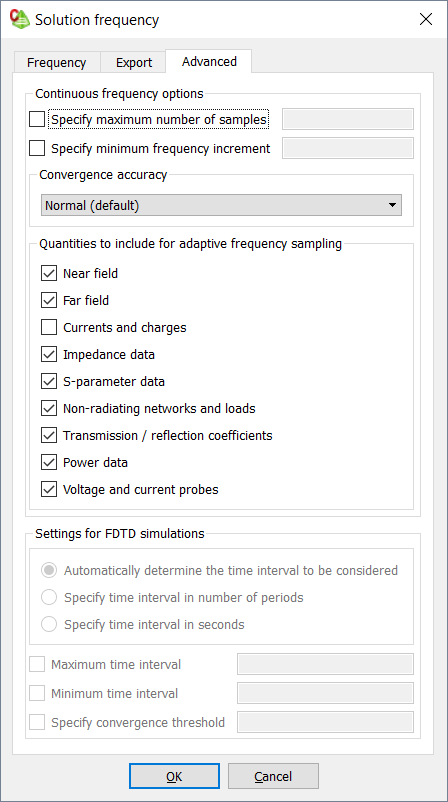
Figure 1. The Solution frequency dialog (Advanced tab).
- Maximum number of samples
- This option limits the number of frequencies solved and as a result, the runtime.Warning: If the solution is not fully converged, the results may be inaccurate.
- Minimum frequency increment
- This option limits the minimum frequency increment when refining the frequency. It is useful if there are small discontinuities in the results.
- Convergence accuracy
-
- High: More samples, highly resonant structure
- Normal: Default
- Low: Fewer samples, smooth frequency response
- Quantities to include for adaptive frequency sampling
- This option allows you to select the quantities to include for the adaptive frequency
sampling. Quantities that are not selected, are calculated at the discrete solution
frequency points.Tip: The defaults are recommended. For example, including Currents and charges in a model with many triangles increases the run-time due to interpolation.