Importing of the materials in a Flux project
Presentation
In this section we will look at how to launch a material import starting from a Flux project. The importing of materials from the materials manager in a Flux project has become the nominal importing mode in Flux. The different steps to follow are presented in this paragraph.
Technical principle of importing in Flux
The transfer of data from the materials manager into Flux is done by means of a temporary connection between the two applications, linked by an importing modal box in Flux. After the importing command is launched and the modal box opens, the connection is established. As long as this modal box is open, the connection is maintained.
The modal box is shown below:
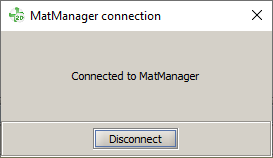
Procedure
The procedure to follow in order to import the materials in a Flux project passing by the materials manager is the following one:
| Step | Action |
|---|---|
| 1 | Starting from the supervisor of Flux, open the Flux project |
| 2 | Launch the command Import from material manager |
| → | In Flux a window Connected to MatManager
appears to indicate the connection with the material
manager. The material manager opens. |
| 3 | In the material manager, open the window Flux
projects by clicking on the icon  (if it does not appear). (if it does not appear). |
| → | In the window Flux projects of the material manager, Flux project materials appear (if that one contains) |
| 4 | In the materials manager, add the materials in the window Flux projects (drag & drop, sliding the cursor) |
| → | The materials are imported in real time into the Flux project |
| 5 |
Close the connection between Flux and the materials manager:
or
|
| → | The connection is interrupted. The imported materials are present and usable in the Flux project |