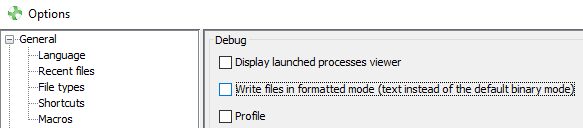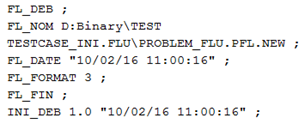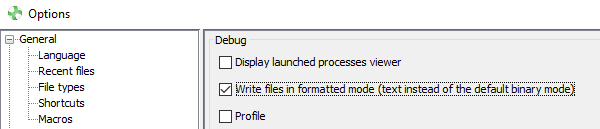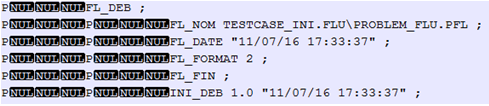Binary / Formatted save
Introduction
The user can save his files in formatted mode or binary mode. The advantages of the binary save are:
- Use less memory
- Use less storage space
- Speed up the opening of projects (reading faster Binary files)
Projects are saved in binary mode by default.
Binary save
To write files in binary mode, please follow these steps:
| Step | Action |
|---|---|
| 1 | Click on |
| 2 |
Click on Debug and not tick the case Write files in formatted mode:
|
| 3 | Click on OK |
| 4 | Open a project (or click on Start a new project) and save it. |
|
|
The project .FLU is saved in binary mode Here is an example:
|
Formatted save
To write files in formatted mode, please follow these steps:
| Step | Action |
|---|---|
| 1 | Click on |
| 2 |
Cliquer sur Debug et cocher la case Ecrire les fichiers en mode formaté:
|
| 3 | Click on OK |
| 4 | Open a project (or click on Start a new project) and save it. |
|
|
The project .FLU is saved in formatted mode Here is an example:
|