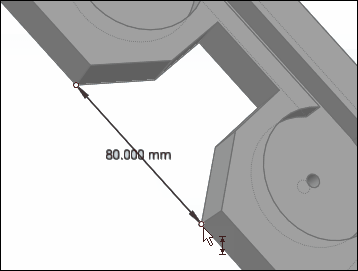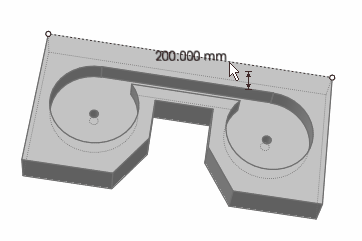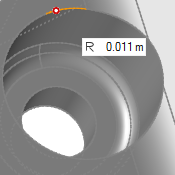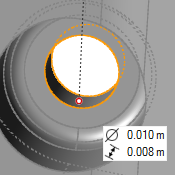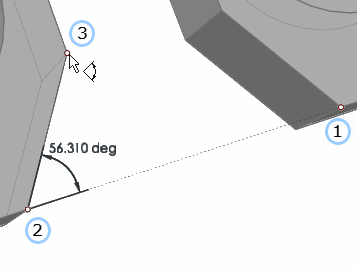Measure Features
Use the Measure tool to measure geometry features including a length, an angle, and the dimensions of a bounding box.

Click the ![]() satellite icon that appears when you hover over the Measure tool to view
a list of all measures in your model.
satellite icon that appears when you hover over the Measure tool to view
a list of all measures in your model.
- Measurements persist after you exit the tool, are listed in the Model Browser, and dynamically update when you make changes to the geometry.
- When you double-click a length measure in the modeling window, it gives you the x, y, z components of the distance vector in the global system.
Measure Box
Use the Measure Box tool to measure the dimensions of the bounding box for a selected part or generated shape.
Measure Distance
Use the Measure Distance tool to measure the distance between two points.
Measure Length
Use the Measure Length tool to measure not only the length of an edge, but also the radius of a circle or an arc, and the diameter or length of a cylinder.
Measure Angle
Use the Measure Angle tool to measure an angle defined by three points.