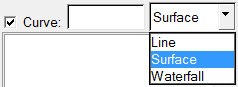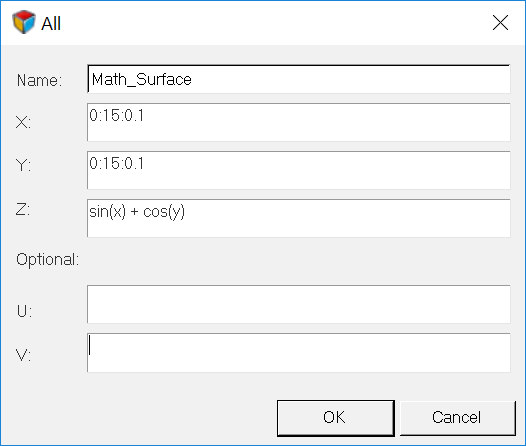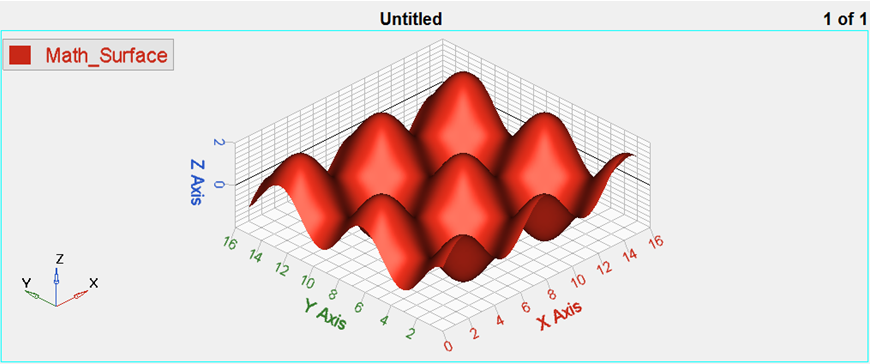HG3D-2000: Define Surface Plots
In this tutorial, you will learn how to create surface plots.
- On the toolbar, click the Define Curves panel icon,

- From the menu bar, select
The Define Curves panel enables you to create new Surface plots. New data can be mathematically defined using the program's curve calculator, or entered as values.

Figure 1.
 , to access the panel.
, to access the panel.