Residuals Post Processing
Identify design errors.
Identify Design Errors
Identify design errors in the Residuals post processing tab.
View the Percent Error column with caution when the values of the output response approach zero. In this situation, the Percent Error can be very high and potentially misleading.
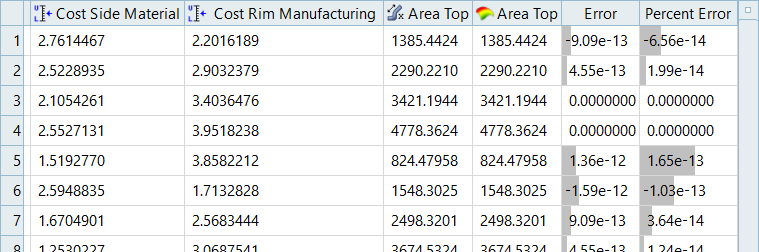
Figure 1. Cross-Validation Matrix Residuals
Residuals Tab Settings
Settings to configure the results displayed in the Residuals post processing tab.
- Input Matrix Residuals
- Display Input matrix residuals.
- Cross-Validation Matrix Residuals
- Display Cross-Validation matrix residuals.
- Testing Matrix Residuals
- Display Testing matrix residuals.