Explorer
The Explorer displays a hierarchical view of your study setup and approaches, and can be used to guide you through the study setup process.
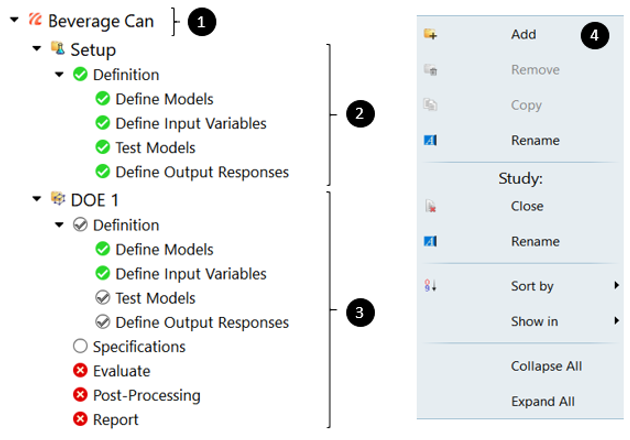
Figure 1. Explorer View
- Study name; clicking this item guides you to study details and approach details, and enables you to identify batch commands.
- Steps to setup your study, such as define your model, input variables, and output responses.
- Steps to define approaches in your study.
Once the study Setup is complete, an unlimited combination of approaches (DOE, Fit, Optimization and Stochastic) can be added.
- Additional options are included in the Explorer context menu, such as the options to add, remove, sort, or copy approaches. The Go To option can be used to browse study files, open the study Directory view, or quickly navigate to the study Setup or different approaches.

- The next step that needs to be completed.

- Proceed to the next step. This step may have an optional work button to perform tasks such as, Evaluate Expressions, Launch Post Processing and Create Report.

- Step has been completed.

- An action in this step is not yet allowed.

- A warning of possible changes in the step since it was first performed.