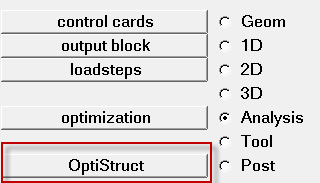Run OptiStruct from HyperMesh
This tutorial demonstrates how to launch an OptiStruct job from within HyperMesh. A HyperMesh database containing a fully defined OptiStruct finite element model is retrieved and an OptiStruct job is launched from the OptiStruct panel in HyperMesh.
Launch HyperMesh and Set the OptiStruct User Profile
Open the Model
Submit the Job
- plate.html
- HTML report of the analysis, providing a summary of the problem formulation and the analysis results.
- plate.out
- OptiStruct output file containing specific information on the file setup, the setup of your optimization problem, estimates for the amount of RAM and disk space required for the run, information for each of the optimization iterations, and compute time information. Review this file for warnings and errors.
- plate.h3d
- HyperView binary results file.
- plate.res
- HyperMesh binary results file.
- plate.stat
- Summary, providing CPU information for each step during analysis process.
Post-process the Results
While still in HyperMesh, launch HyperView after the job has finished from the OptiStruct panel.