Tool Belts
Get quick access to the tools on the ribbon using tool belts.
Inspire includes tool belts to help you quickly access the tools you need as an alternative to using the ribbon. You can use the tool belts with the default configuration of tools, or you can customize the tool belts by adding and removing tools as required.
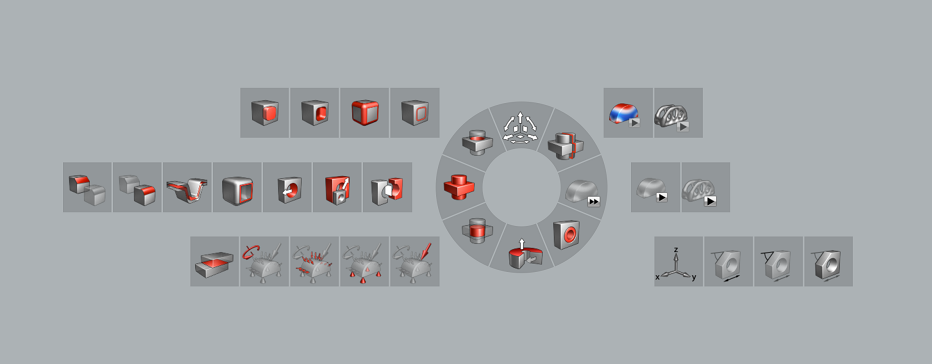
To open a tool belt, hold down both the appropriate shortcut keys and the right mouse button to access the quick menu (the tools on the circular ring). Then drag through a tool with the right mouse button to select it. To access the full tool belt, hold down the appropriate shortcut keys as you right-click, then left-click a tool to select it.
- Alt + RMB: Geometry tool belt
- Shift + Alt + RMB: Structures tool belt
- Ctrl + Alt + RMB: Motion tool belt
- Ctrl + Alt + Shift + RMB: PolyNURBS tool belt
Customize the Tool Belts
Right-click while the tool belt is open to customize it.
All of the tool belts are fully customizable. Simply right-click while the tool belt is open and select Configure Tool Belt from the context menu.
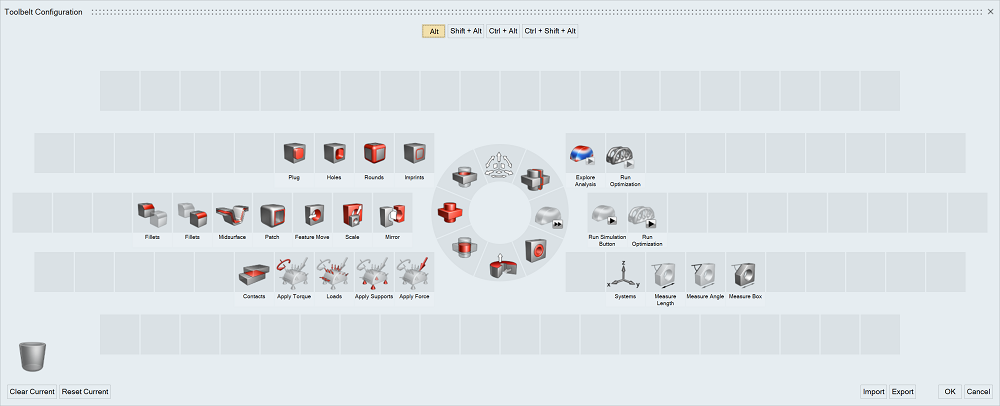
- Change the position of the tools on the tool belt by dragging and dropping them to your desired location.
- Drag and drop tools from the ribbon to add them to the tool belt.
- Drag tools to the trash to delete them.
- Click Export to save the tool belt as an .xml file that can be shared. Click Import to load a previously saved tool belt.