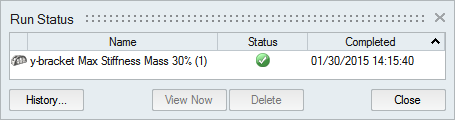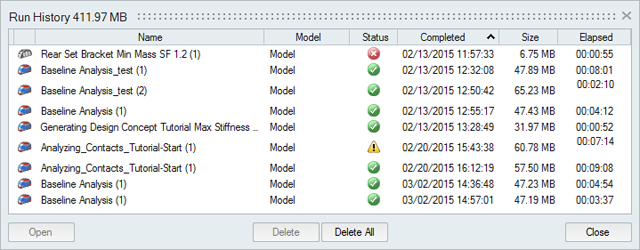Set Up and Run a CFD simulation
Run a CFD simulation using default or custom settings.
CFD Quick Run
Use the default settings to run a CFD simulation for the selected parts.
-
On the Fluids ribbon, click the Run CFD Simulation
 button in the Analyze CFD
tool group.
button in the Analyze CFD
tool group. 
- Let the analysis run to completion.
Custom CFD Run
Run a CFD simulation with custom settings.
실행 상태
현재 실행 상태뿐만 아니라 아직 표시되지 않은 현재 모델에 대한 실행을 봅니다. 과거의 모든 실행을 보려면 실행 이력을 확인해야 합니다.
팁:
- 실행이 저장된 디렉토리를 열려면, 실행 이름을 마우스 오른쪽 버튼으로 클릭하고 실행 폴더 열기를 선택합니다.
- 삭제되었거나 이전에 확인한 실행을 보려면 내역 버튼을 클릭합니다.
- 실행을 삭제하려면 실행을 선택하고 삭제를 누릅니다. 해석 결과 탐색기 및 모델 탐색기에서 컨텍스트 메뉴를 마우스 오른쪽 버튼으로 클릭해서 실행을 삭제할 수도 있습니다.
실행 이력
현재 및 이전 모델의 과거 실행을 보고, 정렬하고, 열고, 삭제합니다.
팁:
- 실행이 저장된 디렉토리를 열려면, 실행 이름을 마우스 오른쪽 버튼으로 클릭하고 [실행 폴더 열기]를 선택합니다. 실행 이력이 저장된 기본 디렉토리는 실행 옵션의 환경설정에서 변경할 수 있습니다.
- 기본적으로 실행 이력이 특정 크기를 초과하면 통지를 받게 됩니다. 실행 옵션의 환경설정에서 크기 제한을 변경하거나 통지를 끌 수 있습니다.
- 실행을 삭제하려면 실행을 선택하고 삭제를 누릅니다.